The Smart Devices feature in iGMS allows you to easily connect and manage various smart home devices, including smart locks, smart garage doors, thermostats, lock boxes, and light bulbs. This feature enhances the automation and control of your property, providing an improved experience for both you and your guests. Here’s a step-by-step guide on how to set up and manage your Smart Devices.
Step 1: Access the Smart Devices Feature
To begin using the Smart Devices feature, navigate to the Smart Devices tab on your iGMS dashboard. From there, follow these steps:
- Click on Smart Devices.
- Select Connect New Device.
- Check the I agree box to accept the terms.
- Sign the contract to confirm your subscription.
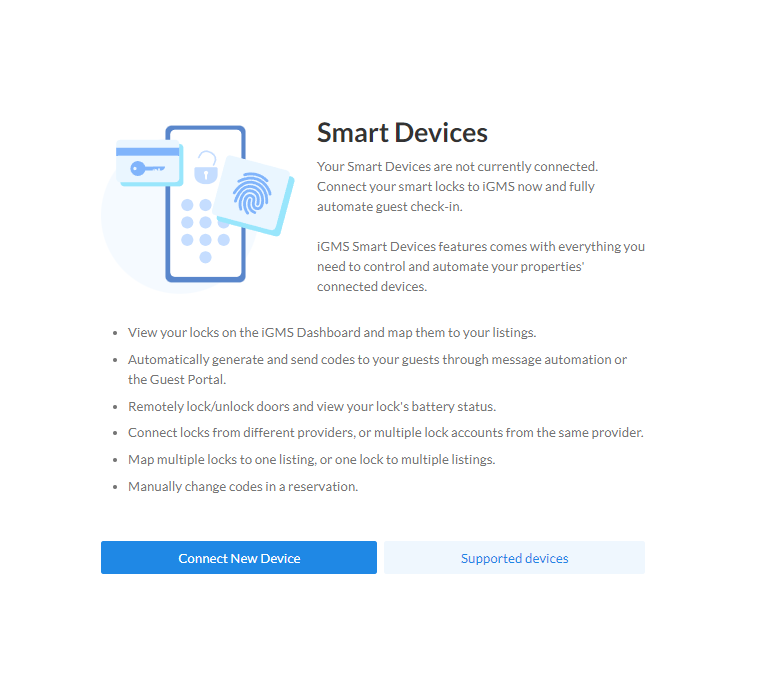 Upon completion, you will subscribe at a rate of $5 per device per month. After signing the contract, the Smart Devices Control Panel will be displayed. The list of the supported devices that can be checked on this page.
Upon completion, you will subscribe at a rate of $5 per device per month. After signing the contract, the Smart Devices Control Panel will be displayed. The list of the supported devices that can be checked on this page.
Step 2: Navigate the Smart Devices Control Panel
Once you’re in the Smart Devices Control Panel, a menu will appear on the left side of your screen. This menu will allow you to connect and manage different smart devices.
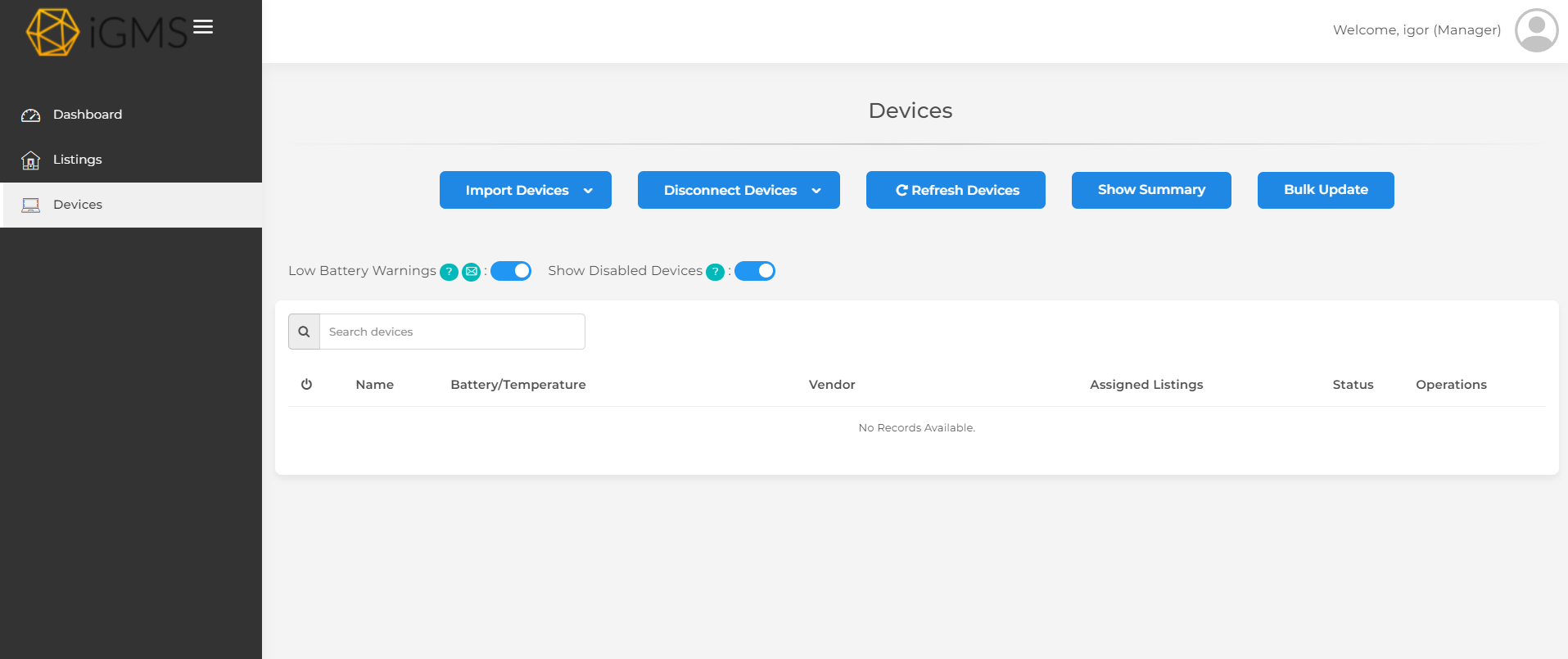
The control panel has 3 tabs:
1. Dashboard. Check the overall statistics of your smart devices.
2. Listings. Connect your properties to smart devices.
3. Devices. Import your devices to iGMS.
Step 3: Connect Your Smart Lock
To integrate a smart lock with your iGMS property, follow these simple steps:
- Click on the Devices section in the left-side menu.
- Select Import Devices.
- Choose the Smart Lock you wish to connect from the list.
- Sign in to the smart lock’s app or account.
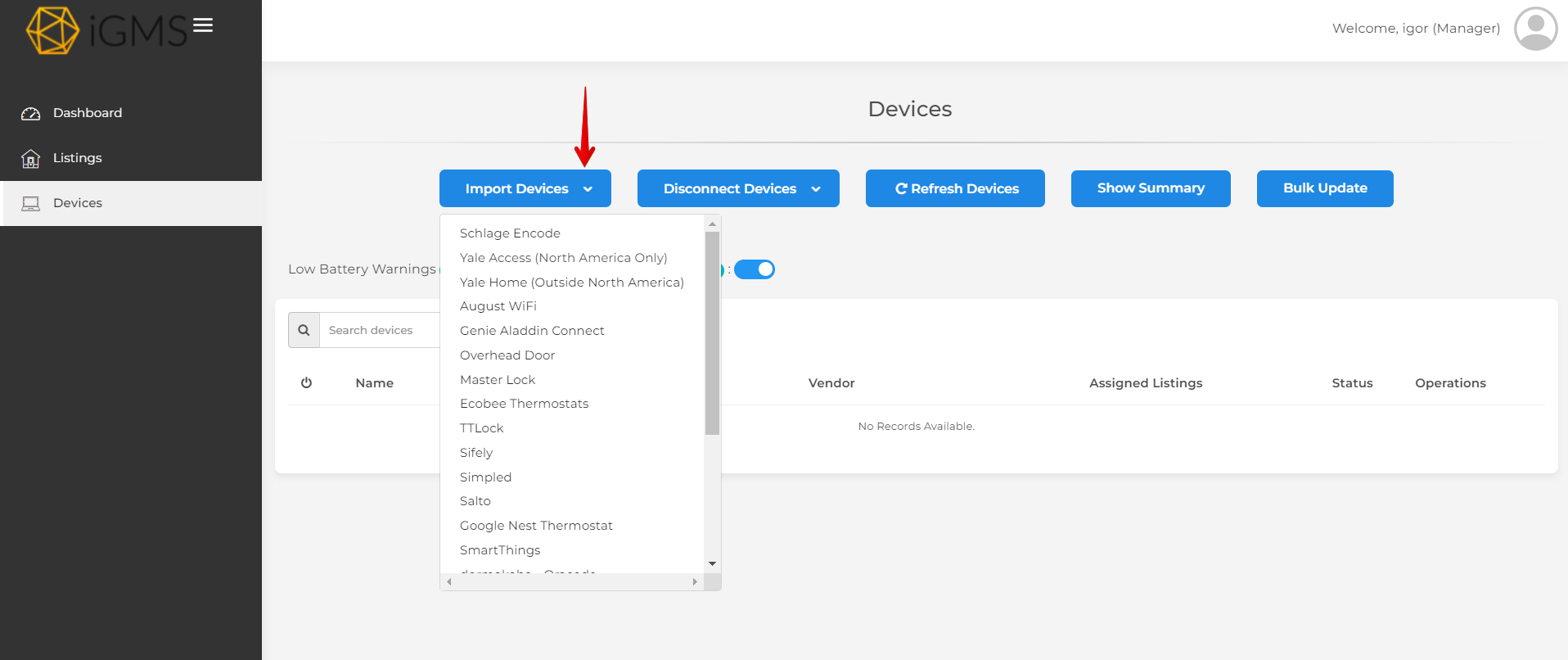
After successfully signing in, your smart lock will be displayed in the list of connected devices.
Step 4: Assign the Smart Lock to Your Property
To fully integrate the smart lock into your property management system, you need to assign it to a specific property. Here’s how:
- Locate the Assigned Properties column within the device list.
- Select the property to which you want to assign the smart lock.
By assigning the lock, you ensure that it is properly integrated with your iGMS property. Then, you can add the Door Access Code variable to a message template.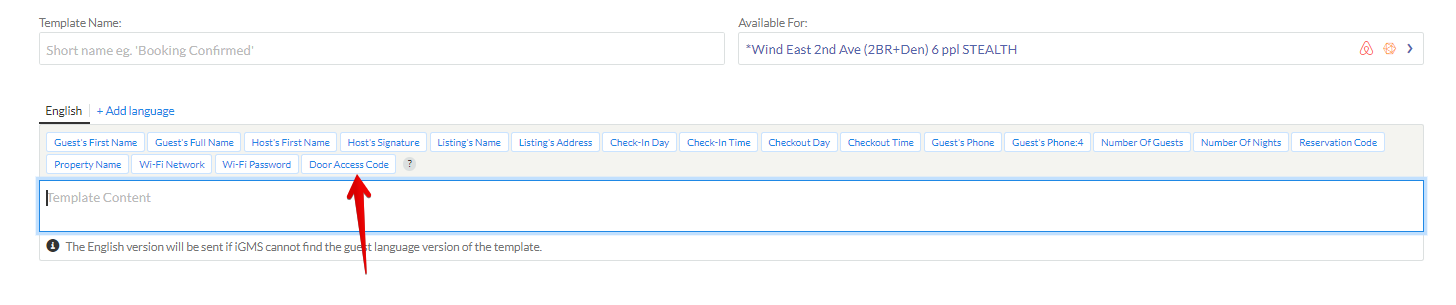
In addition, the Door Access Code will be shown on the Reservation Card of the guest in the Inbox.
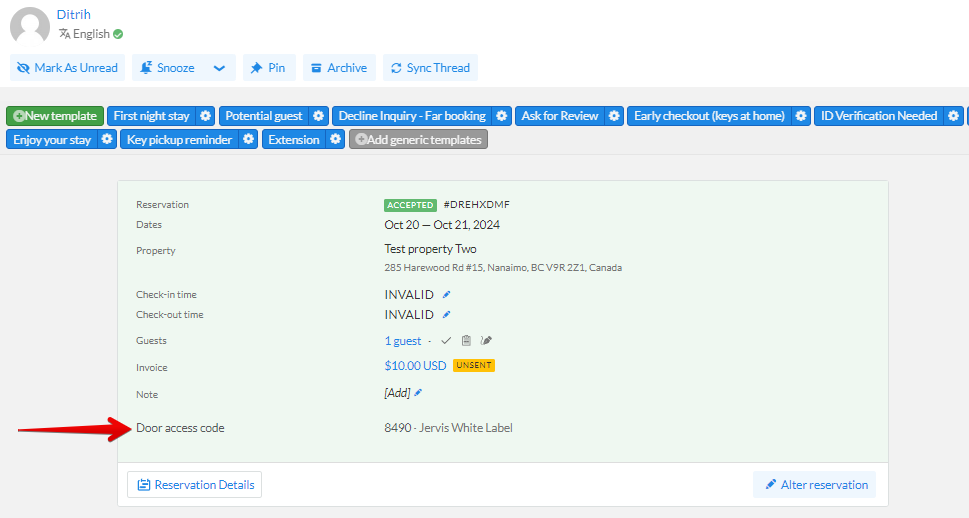
Additional Smart Devices
The Smart Devices feature in iGMS goes beyond just smart locks. You can also connect various other devices including:
- Smart garage doors
- Smart thermostats
- Smart lock boxes
- Smart light bulbs
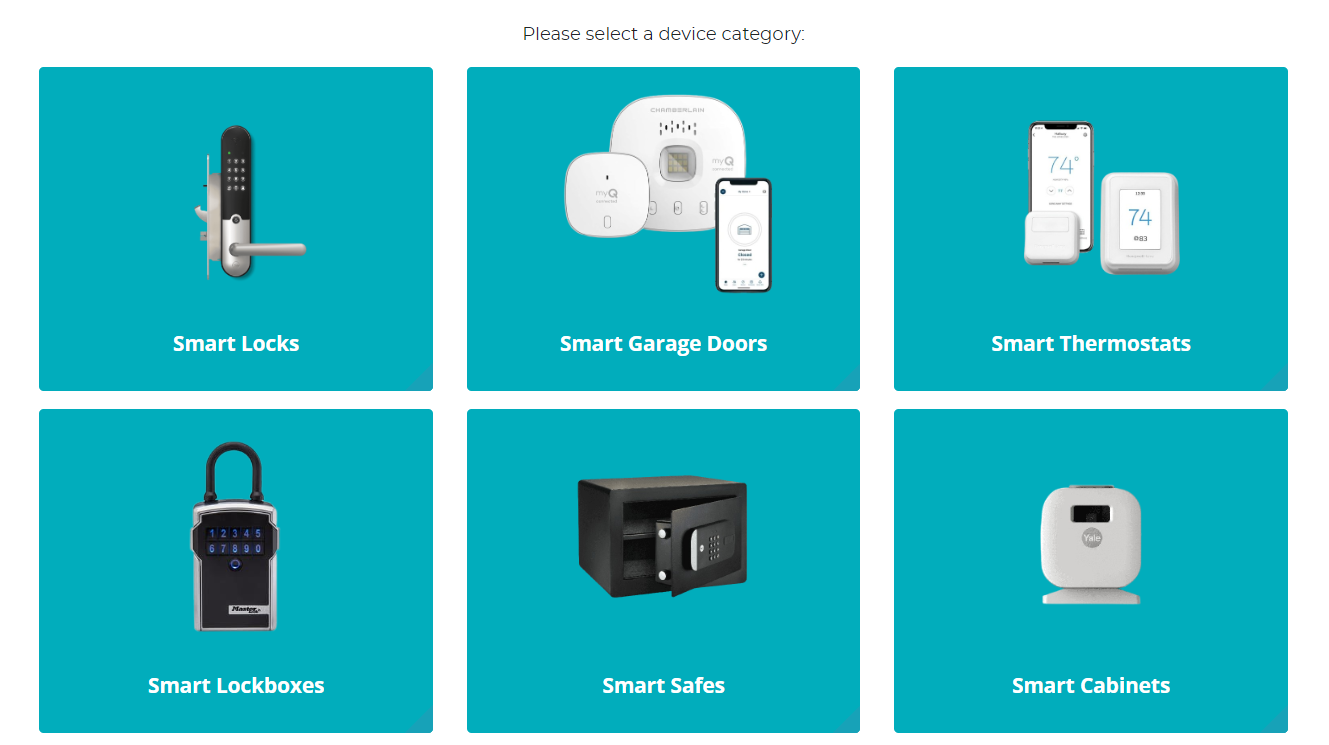
Each device can be easily managed through the Smart Devices Control Panel, offering you flexibility and enhanced functionality to meet your property management needs.
If you have any questions about using the Smart Devices feature or need help with the setup, please reach out to our Customer Experience Team via Live Chat or email us at support@igms.com.

