Once you’ve added an account from the Airbnb or HomeAway/Vrbo platforms to iGMS, synchronization works flawlessly. You can communicate with guests, change prices, see reservations and manage tasks easily with all the information being up to date.
To ensure the accounts are correct and synced, we recommend regularly checking their statuses in the Accounts & Listings tab. Sometimes, you may see error signs reporting problems with synchronization. Here is why these issues happen and how to fix them to restore synchronization between iGMS and the vacation rental platforms.
Airbnb Account is Airlocked
In some cases, your Airbnb account could get locked. Airlock happens when Airbnb suspects that your account could have been accessed by someone else or even stolen. This is why the platform wants you to confirm your ownership. This can be easily resolved by sending a verification code either via phone or email.
If you go to Accounts & Listings you will see the following.
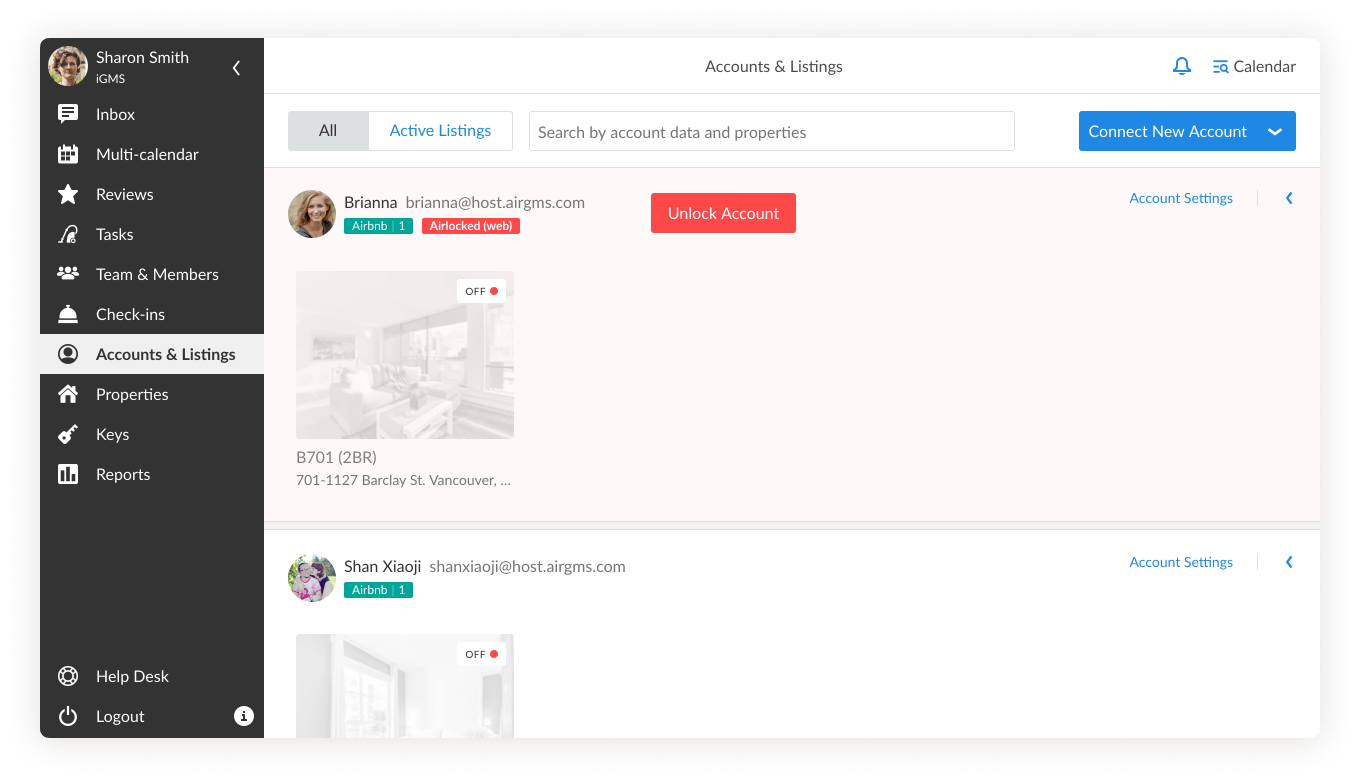
What Happens If an Airbnb Account is Airlocked?
- You won’t receive emails from iGMS about new reservations
- You won’t receive emails about messages from guests booking on Airbnb
- An error occurs when sending messages
- Your Airbnb calendar on iGMS is not up to date
How Do I Unlock an Airbnb Account?
- Click on the button Unlock Account.
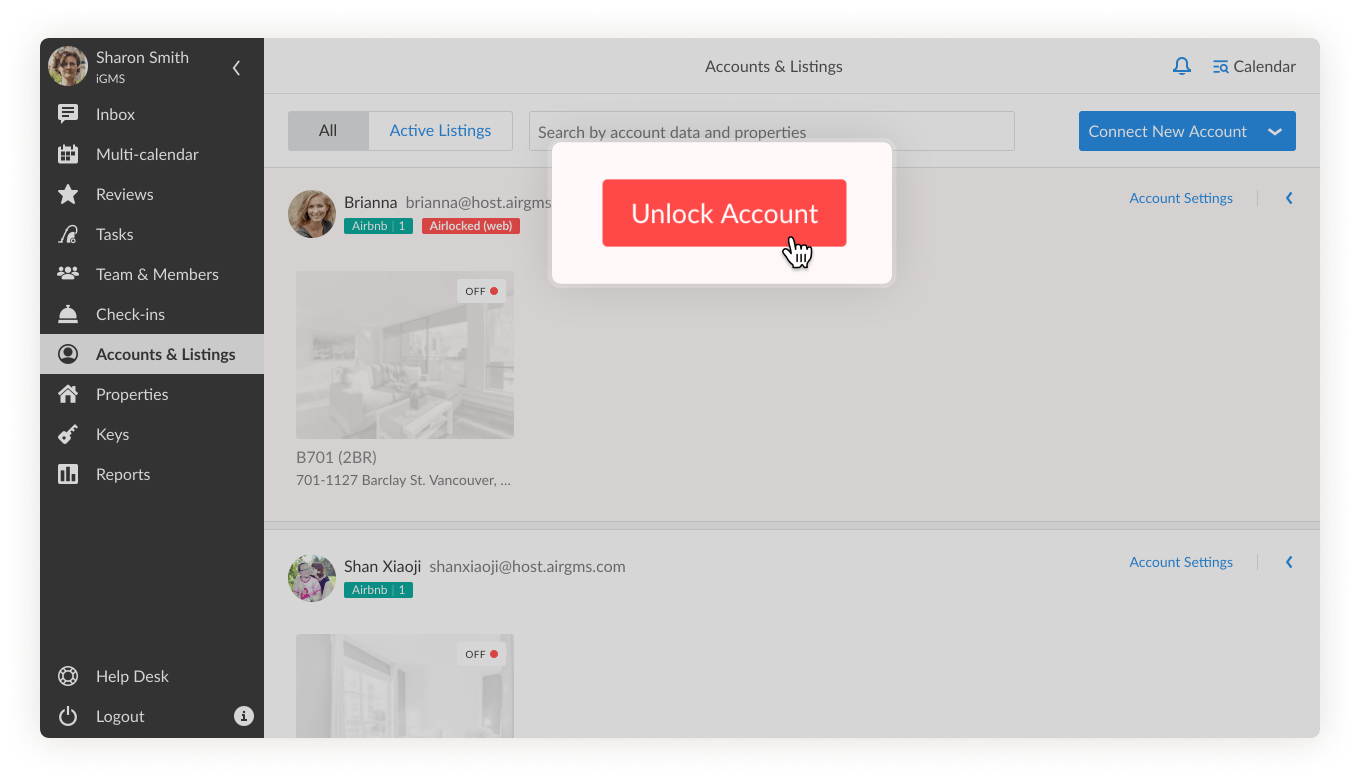
- Choose an option to unlock – Request the code via email or Request the code via phone number.
- Choose the phone number or email from the drop-down menu and click on Get Activation Code.
- Type the code in to the field and click on Submit Code.
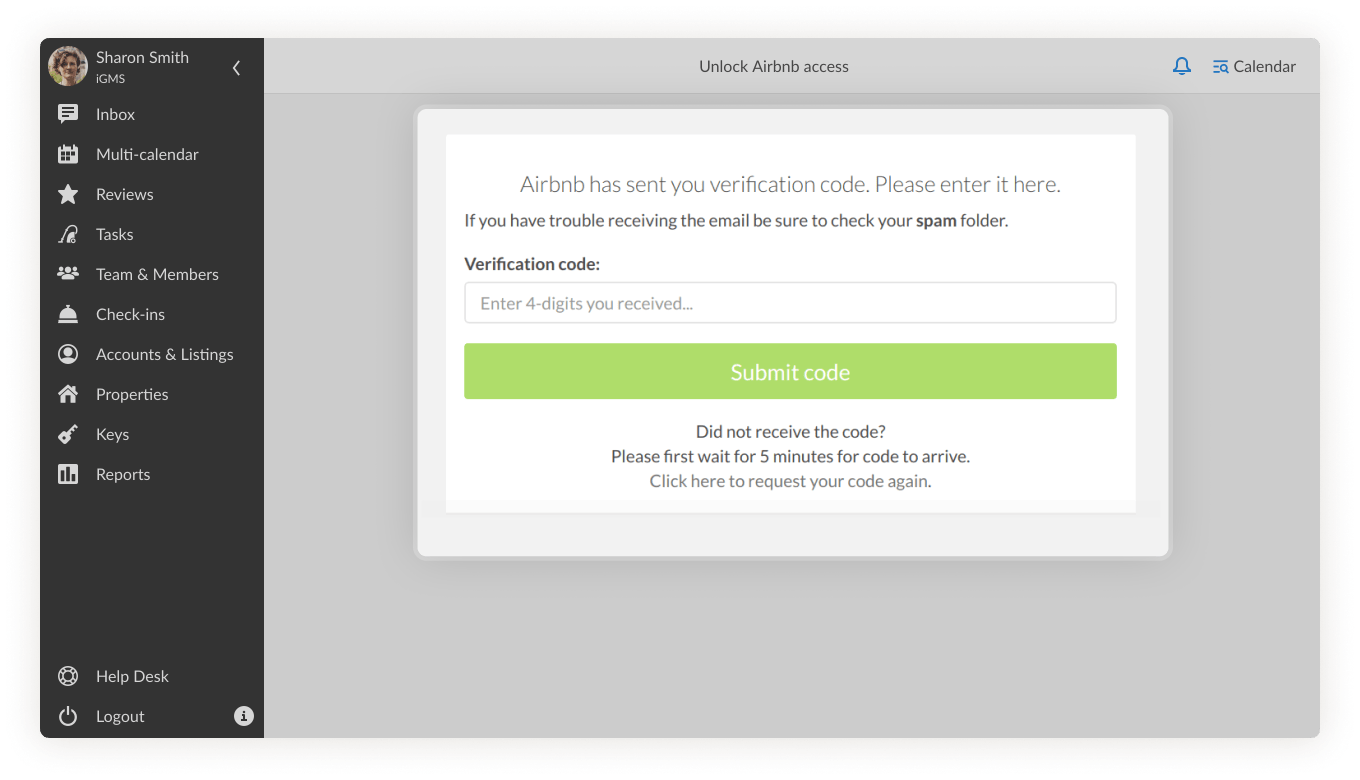
The account will be unlocked in about five minutes and you will see a success screen displayed.
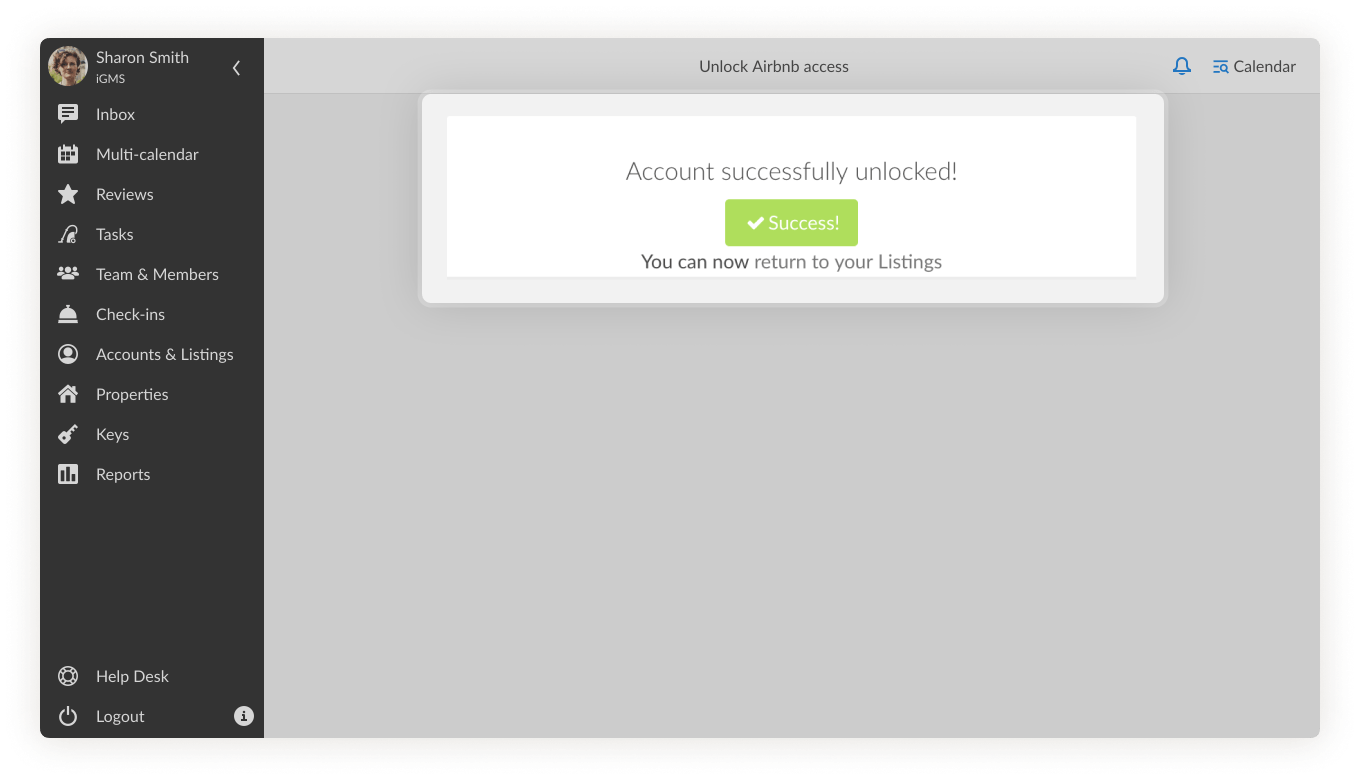
To restore the sync, update the account manually by clicking on the small arrow next to Account Settings -> Sync now.
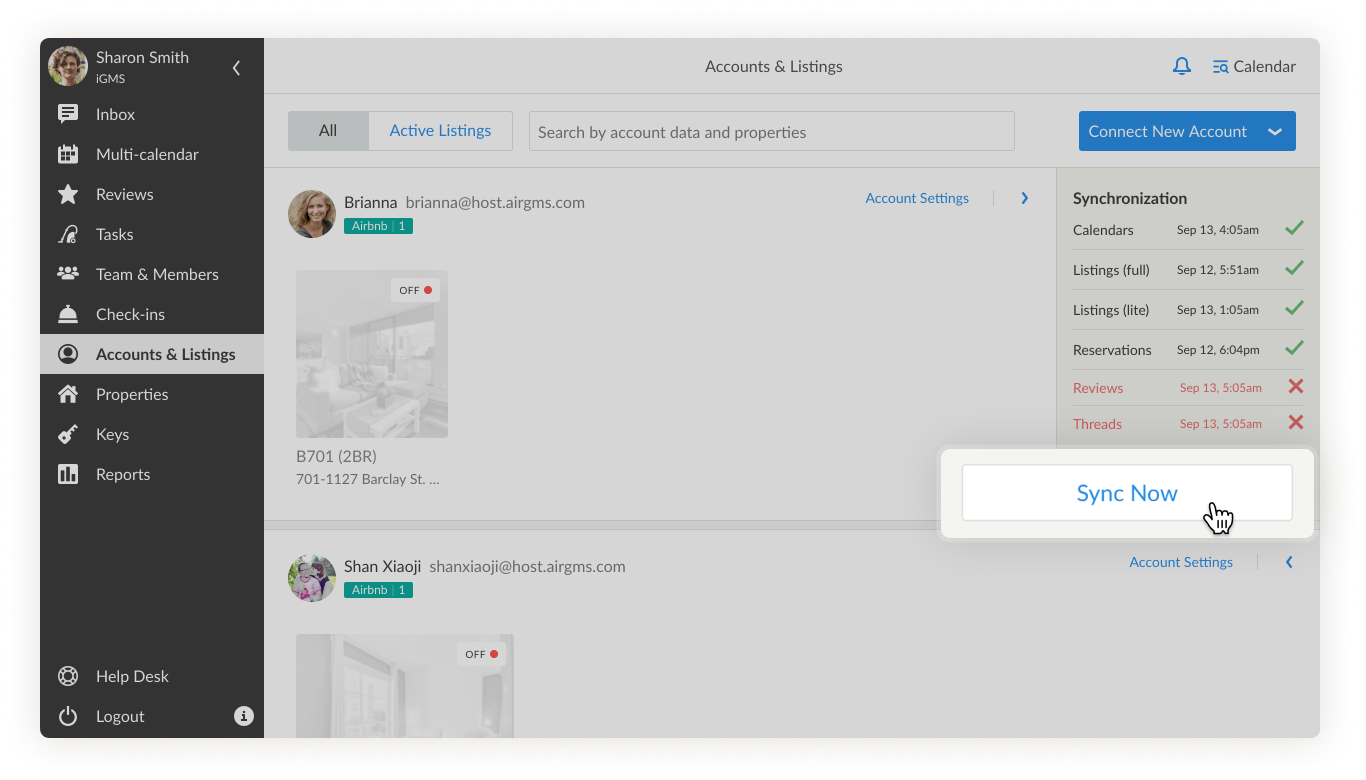
Or just wait for 10-15 minutes for the next system sync, and it will be done automatically.
Things to keep in mind
- If you have trouble receiving the code via email from Airbnb, check your spam folder.
- If you have just changed the phone number for an Airbnb account, it will not appear immediately in the drop-down menu. Airbnb takes time to verify the number and apply the changes.
- Account unlock can take up to several hours in some cases.
HomeAway/Vrbo Account Requires Verification
A verification issue with HomeAway/Vrbo accounts happens when the platform wants to verify the account’s ownership. Similarly to Airbnb, the platform needs to make sure that you are the one who operates the account at the moment, and that nobody stole your credentials. Account verification for HomeAway/Vrbo accounts can be done via phone only.
What Happens If I Have a Verification Issue With My HomeAway/Vrbo Account?
- You won’t receive emails from iGMS about new reservations
- You won’t receive emails about messages from guests booking via HomeAway/Vrbo
- An error occurs when sending messages
- Your HomeAway/Vrbo calendar on iGMS is not up to date
How Do I Fix a Verification Issue?
- Click on Unlock Account.
- Select the phone number from the drop-down menu and click on Next.
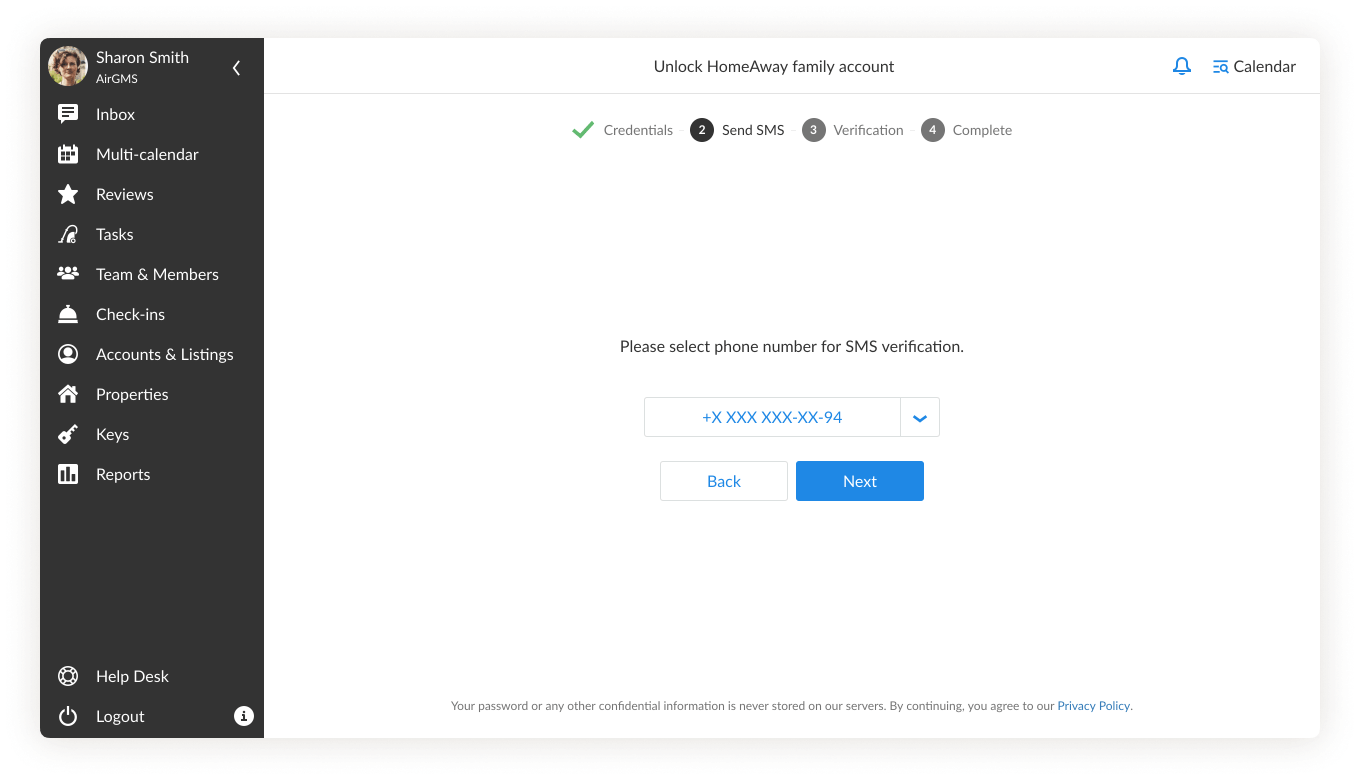
- Type in the code and click on Next.
In the end, you will see a success screen displayed.
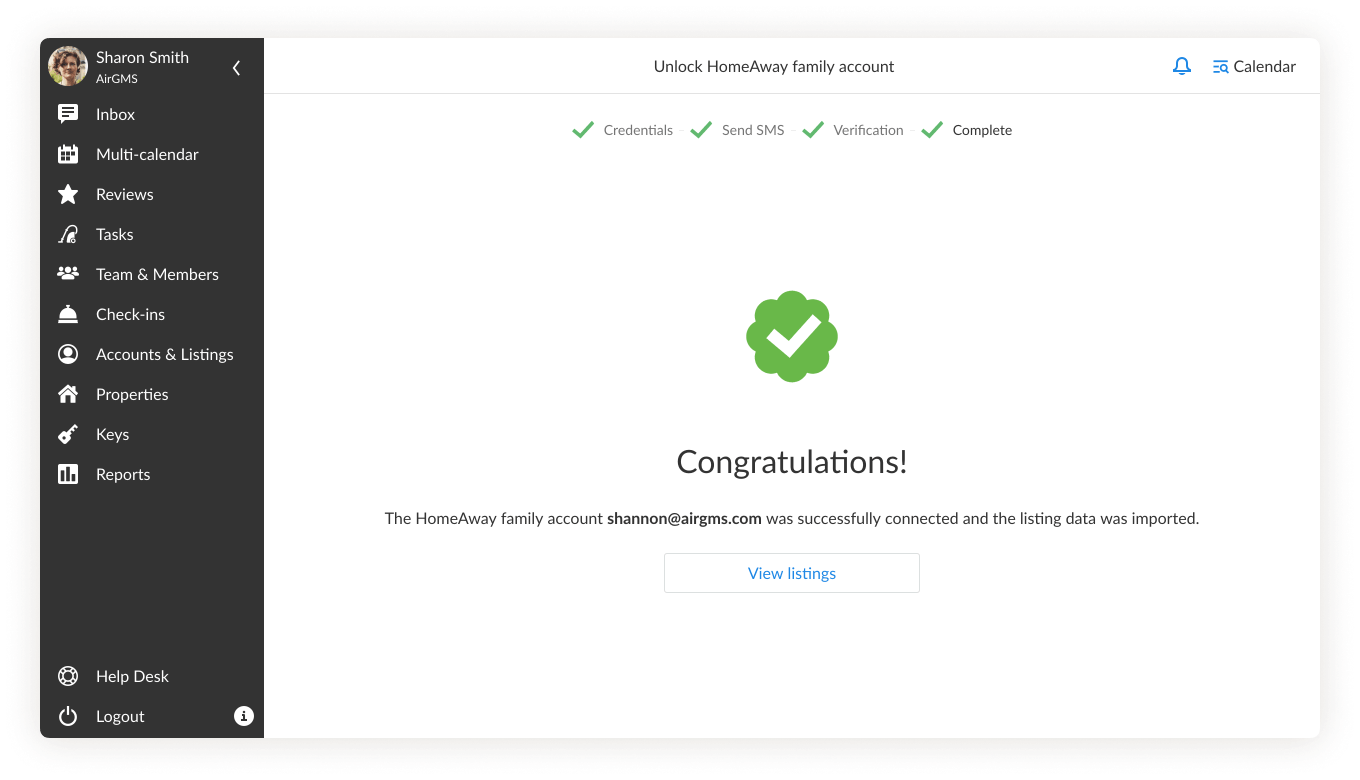
Wait for the system’s auto-sync (every 10-15 minutes) or update the account manually.
Airbnb or HomeAway/Vrbo Account Displays an Access Problem
If you change the password for your account on Airbnb or HomeAway/Vrbo and do not update it on iGMS, the system will show an Access Problem sign.
If you go to Accounts & Listings, you will see a red label with Access Problem and a Recheck button.

What happens if I have an access problem?
- You’ll receive no emails from iGMS about new reservations
- You’ll receive no emails about messages from guests
- An error occurs when sending messages
- Your calendar is not up to date
How do I fix an access problem?
There are two ways to deal with the issue.
Option #1 – Enter New Password
- Go to Accounts & Listings and click on the Account Settings link.
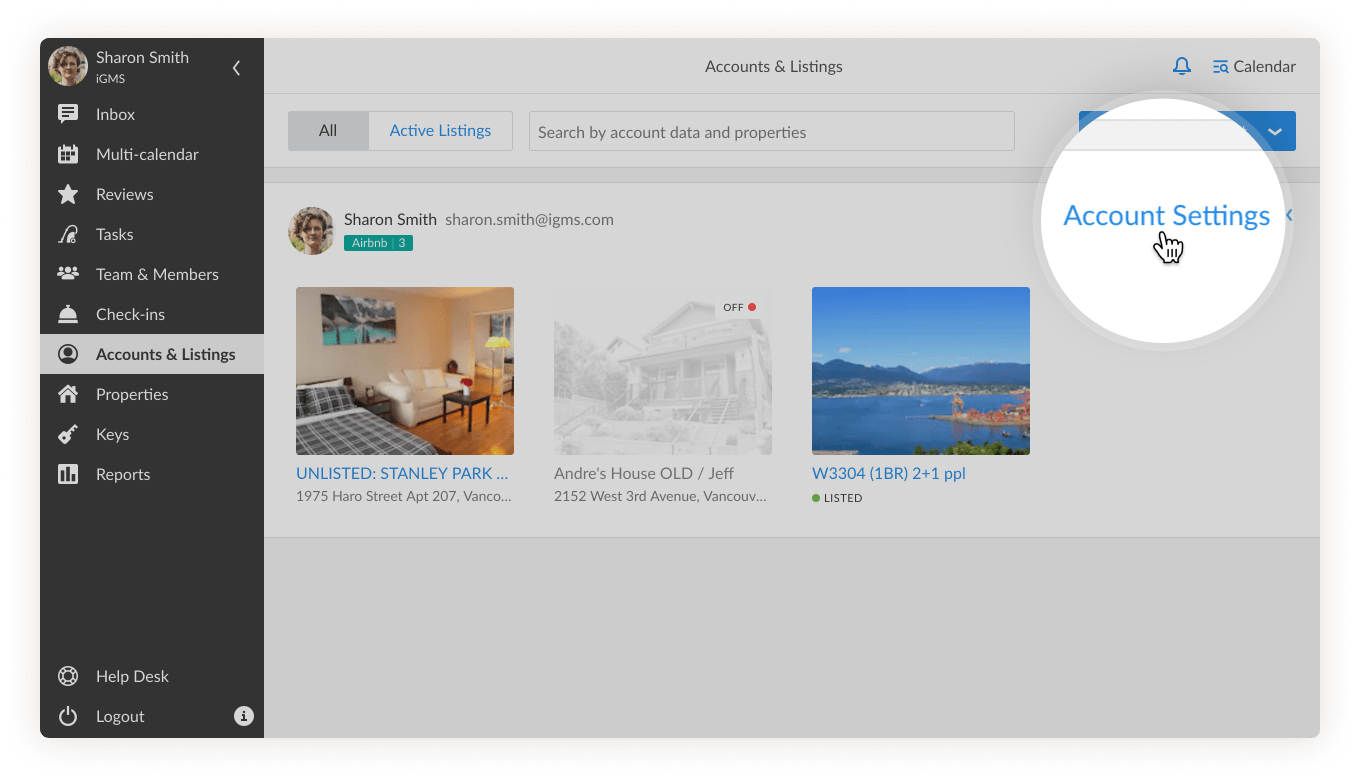
- Click on the Enter New Airbnb/HomeAway Password button below the account’s name.
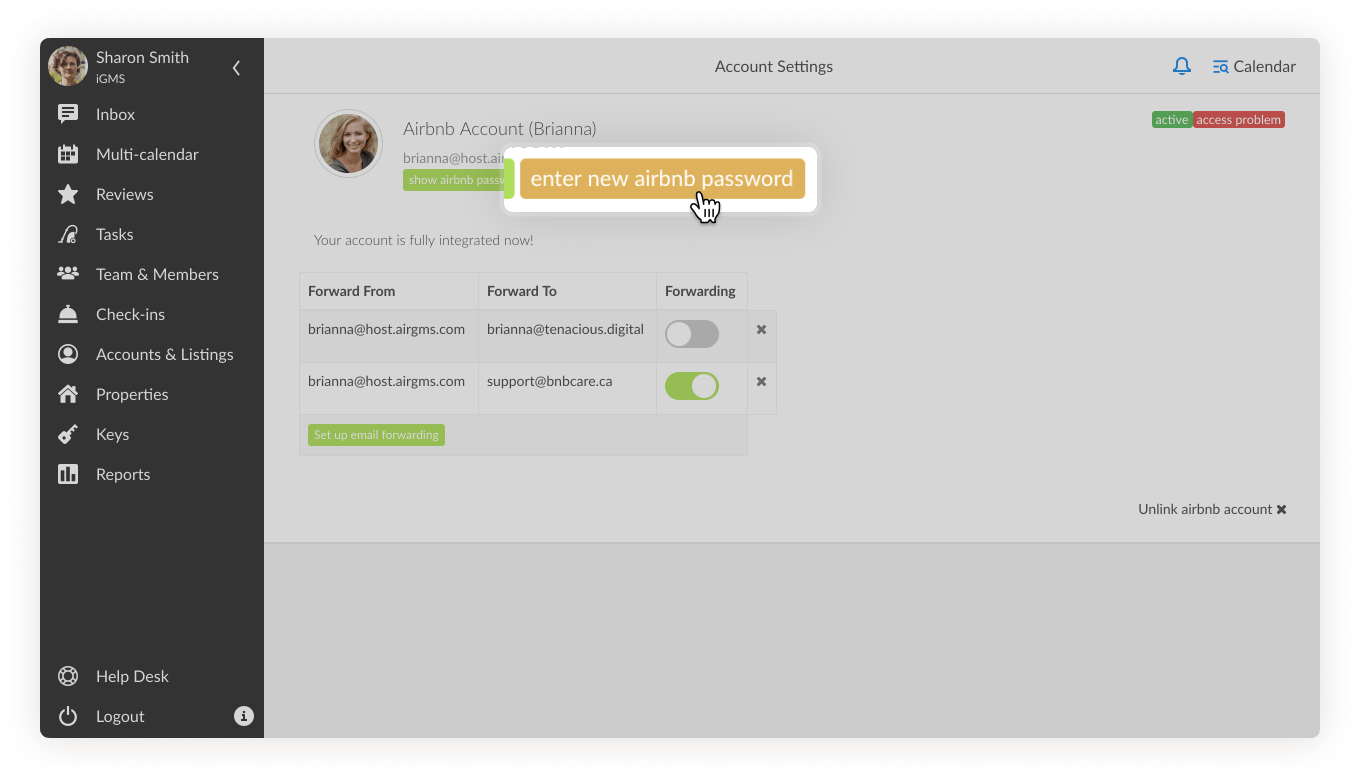
- Enter the new credentials for this account.
Option #2 – Re-link Account
- Go to Accounts & Listings.
- Click on the Connect New Account button and choose the platform you want to reconnect.
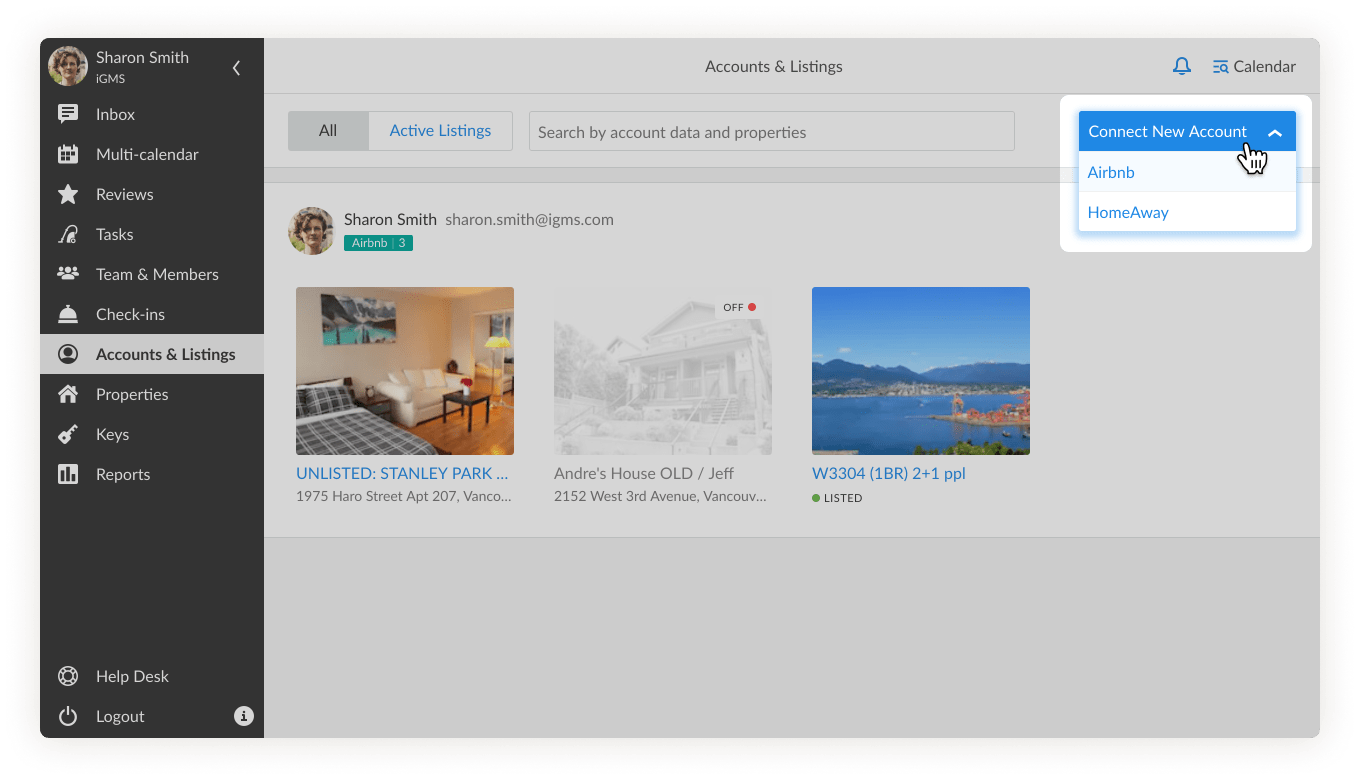
- Enter the new credentials for this account.
If you notice that reservations or messages are not coming through and your account seems to be fine, do not hesitate to reach out to us via support@igms.com.

