Jervis Systems is an automated, smart property access solution that allows you to confront typical technology headaches and access workflow obstacles within the property automation space, all by using just one application.
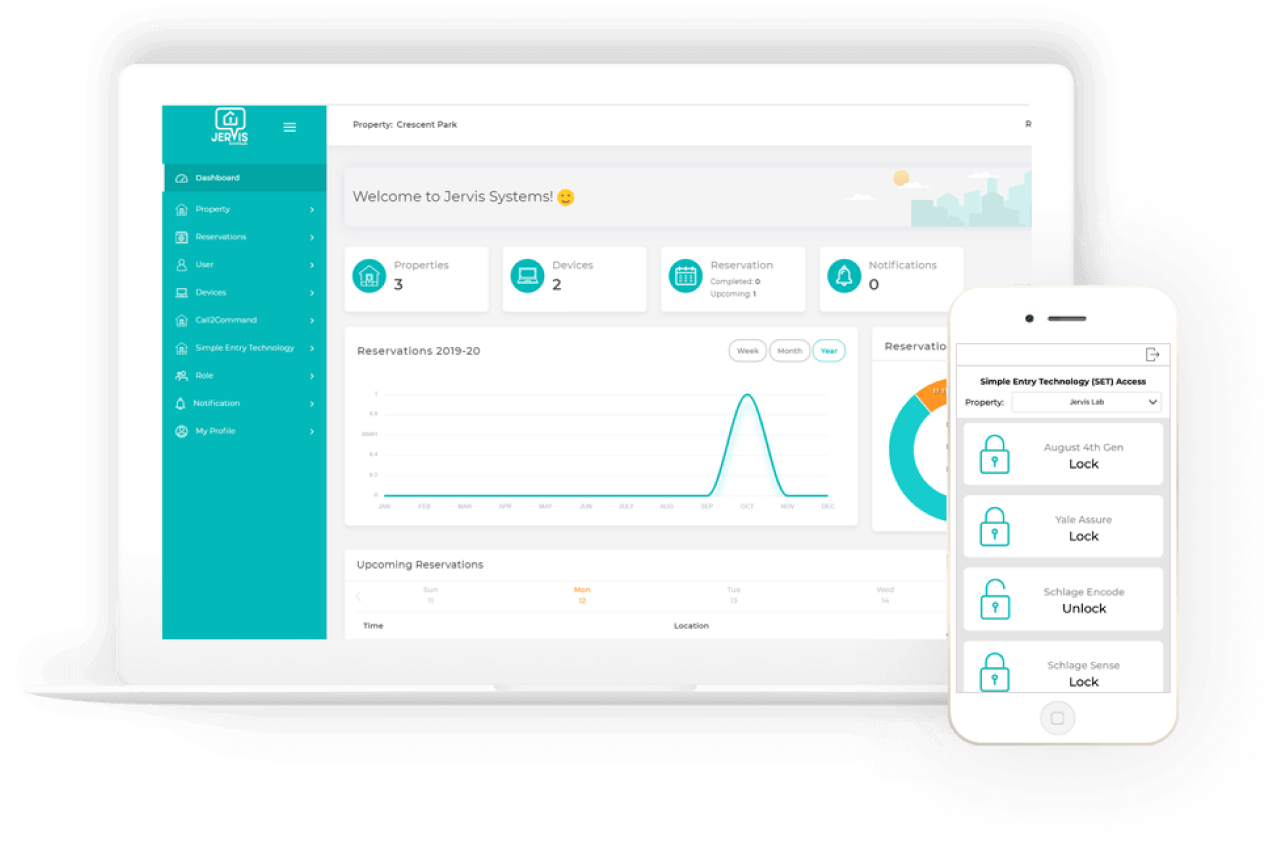 By integrating your iGMS account with Jervis Systems, you can automate access to your smart locks and garage doors for multiple properties and enhance your security — all while saving time and resources.
By integrating your iGMS account with Jervis Systems, you can automate access to your smart locks and garage doors for multiple properties and enhance your security — all while saving time and resources.
Devices supported by Jervis Systems are:
- Schlage
- Overhead Door
- Genie
- August
- Yale
- Master Lock Enterprise
- Master Lock Home
- Nu-Set

You can learn more about the devices on Jervis Systems’ website.
How do I integrate my iGMS account with Jervis Systems?
Important note: To complete the integration, you need a working Jervis System account.
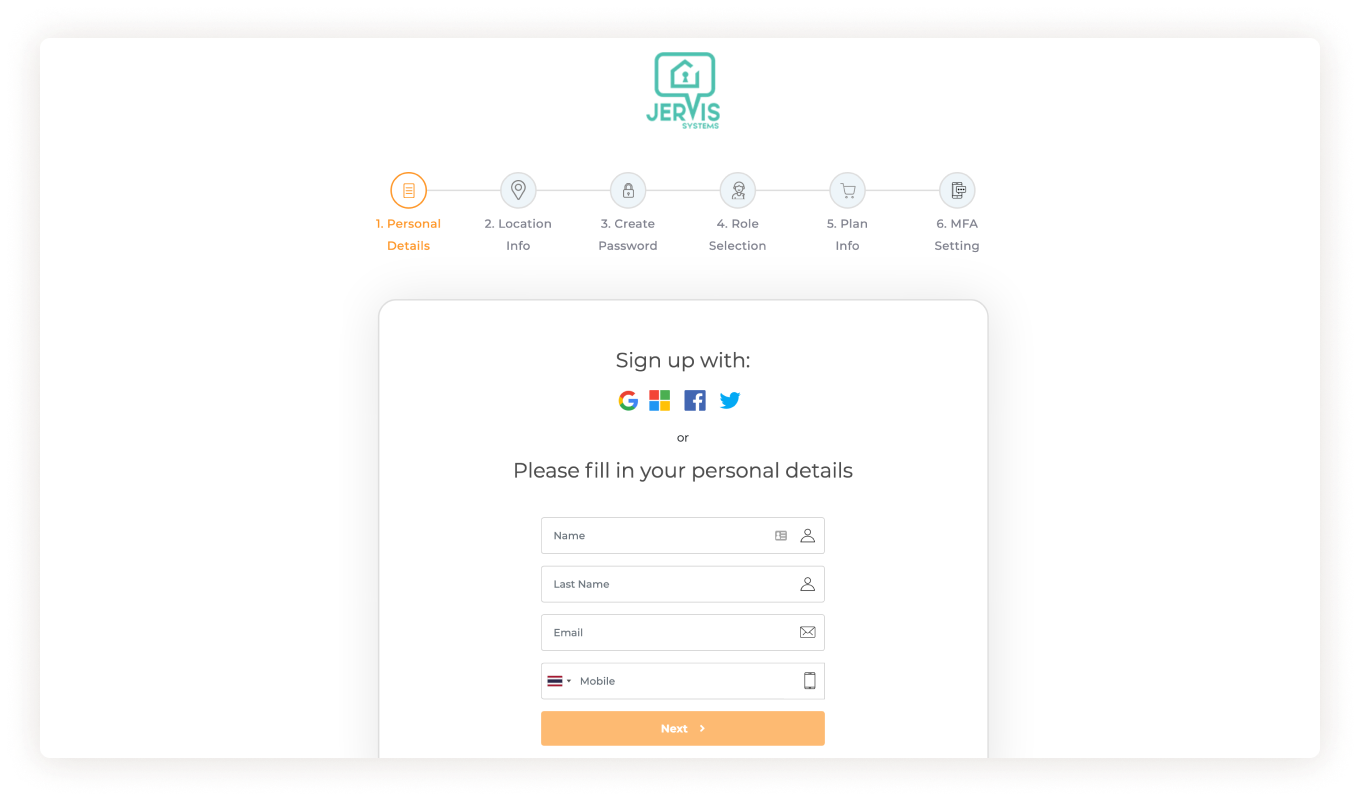
Once your Jervis Systems account is set up, you can connect your IGMS account to the Jervis Systems platform to pull reservation information and automate access for guests.
How do I connect my iGMS account to Jervis Systems?
- Log in to your Jervis System account.
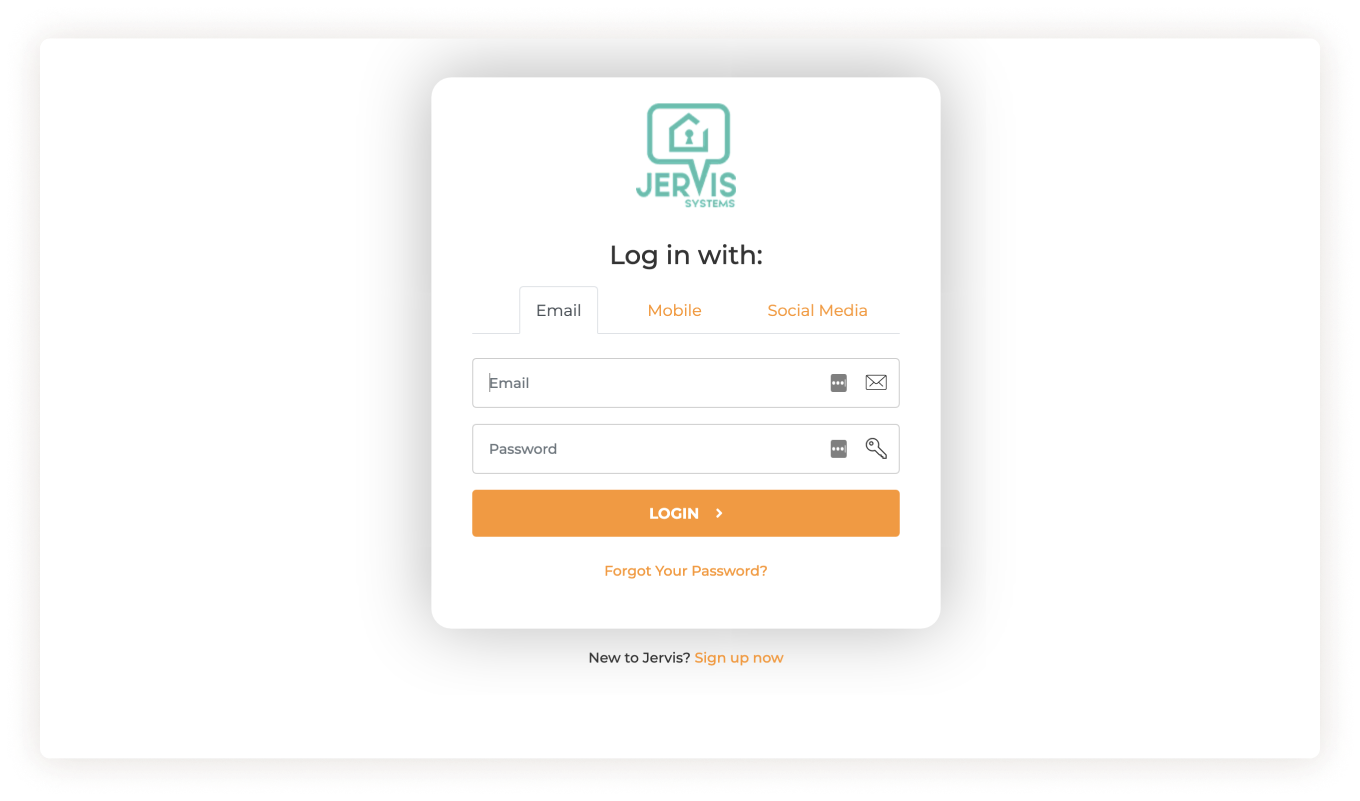
- Click on the Marketplace button on the right side of the screen.
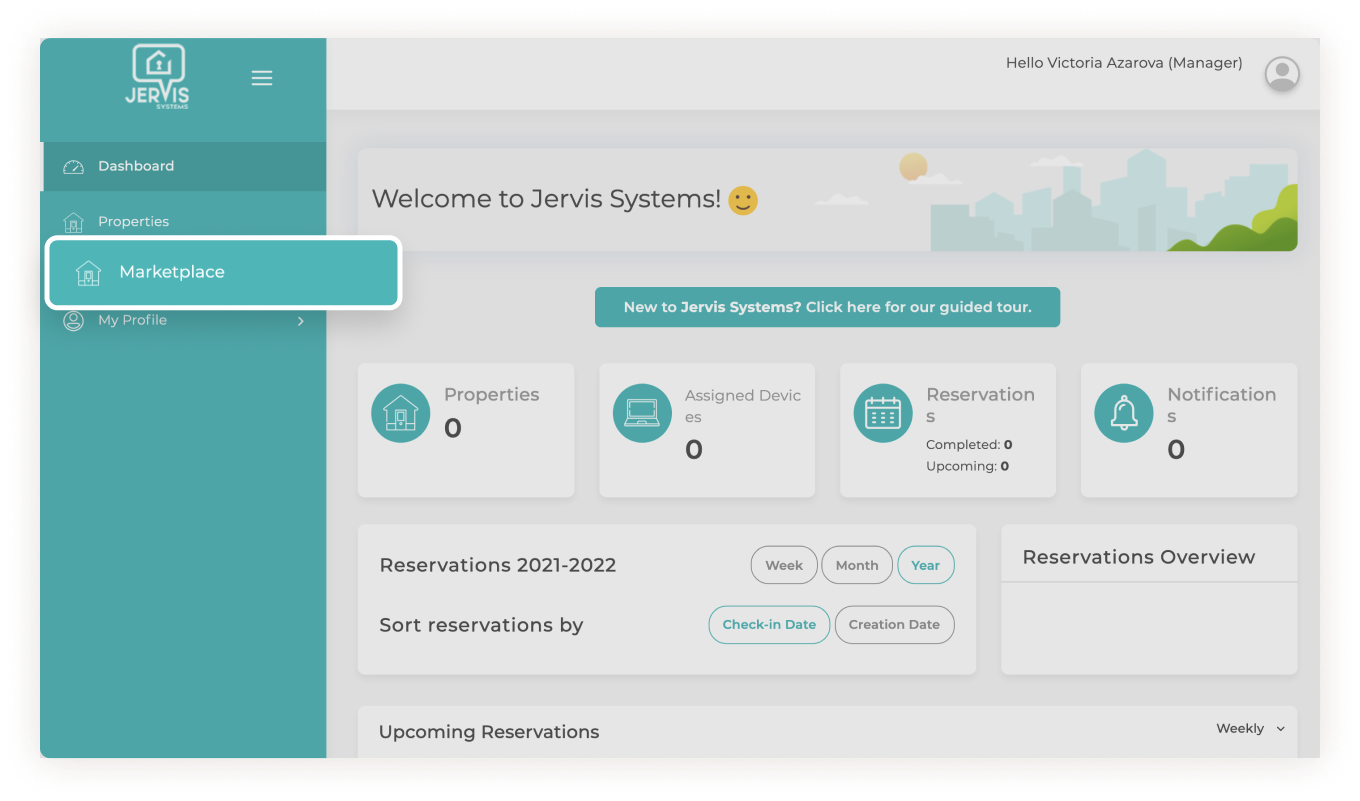
- Click on the iGMS button and then sign in with your iGMS account information.
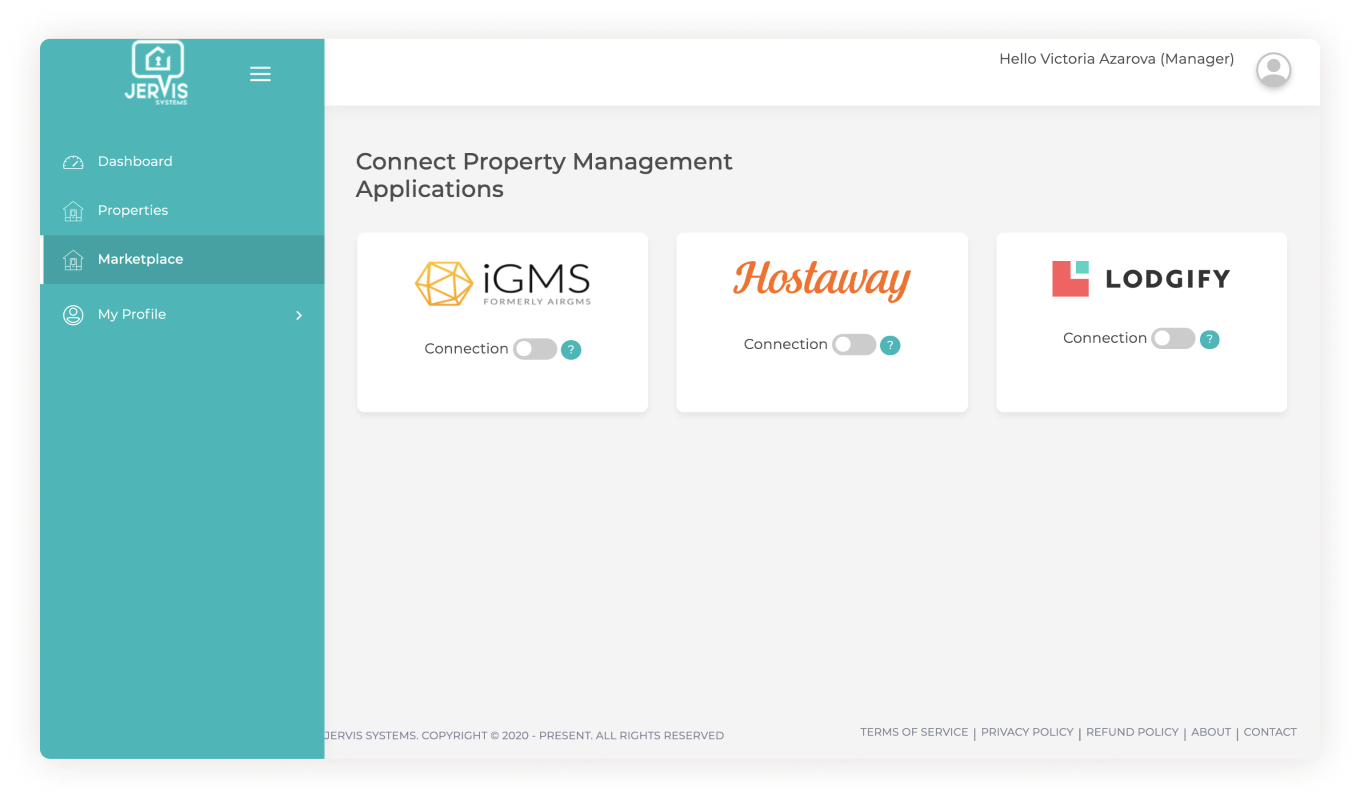
- Click Allow to authorize Jervis Systems to connect your iGMS Account.
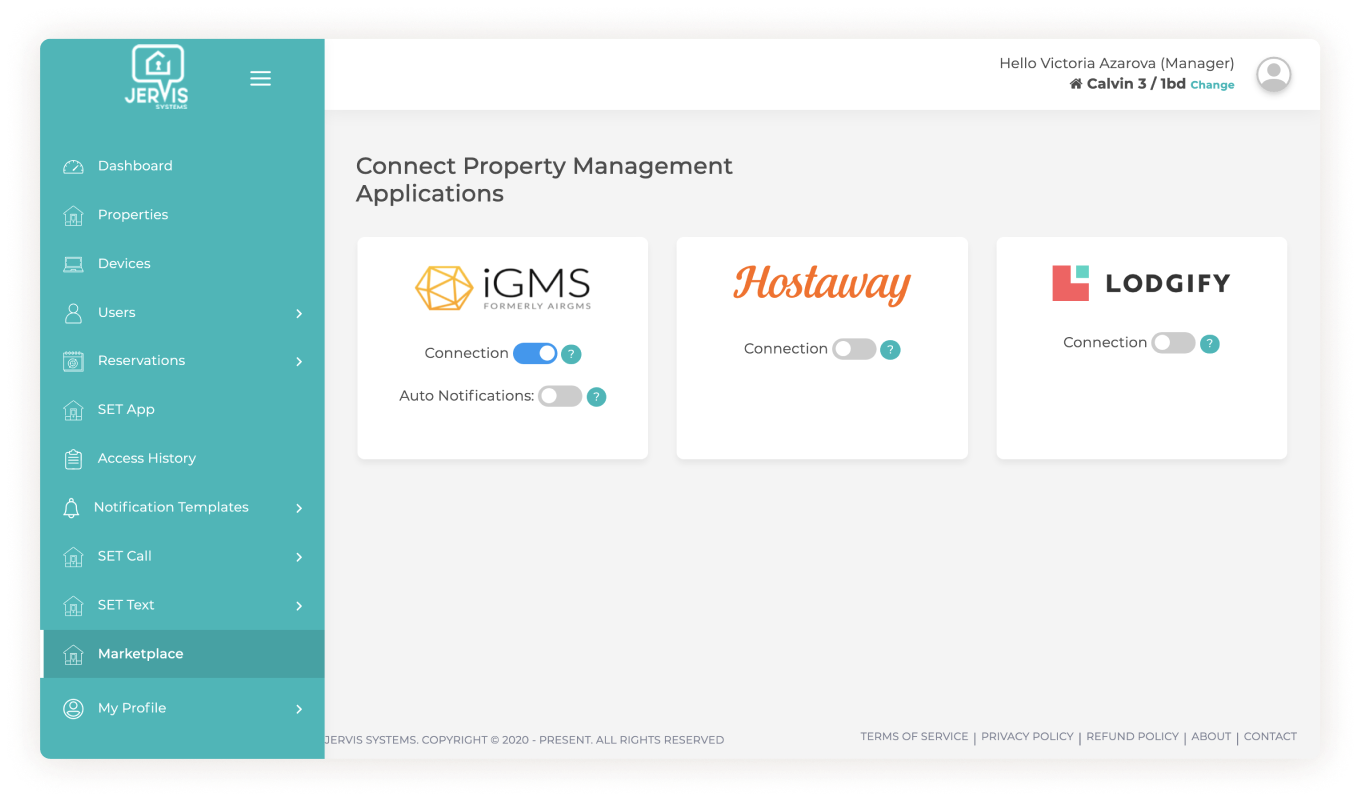
By authorizing the Jervis System to connect your iGMS Account you have completed the final step and successfully paired your accounts!
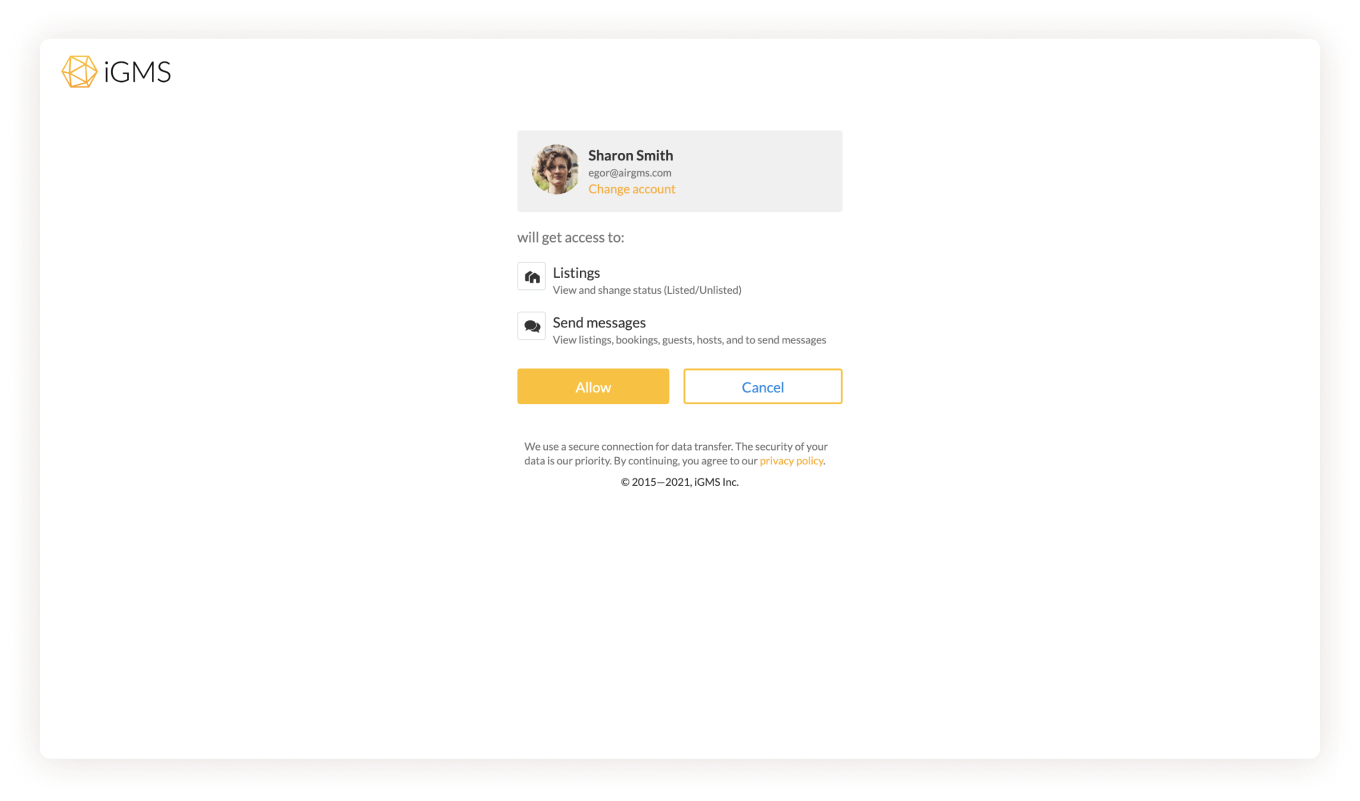
If you have any questions about the Jervis System integration with iGMS, feel free to reach out to our Customer Experience team at support@igms.com or contact their customer support directly.

