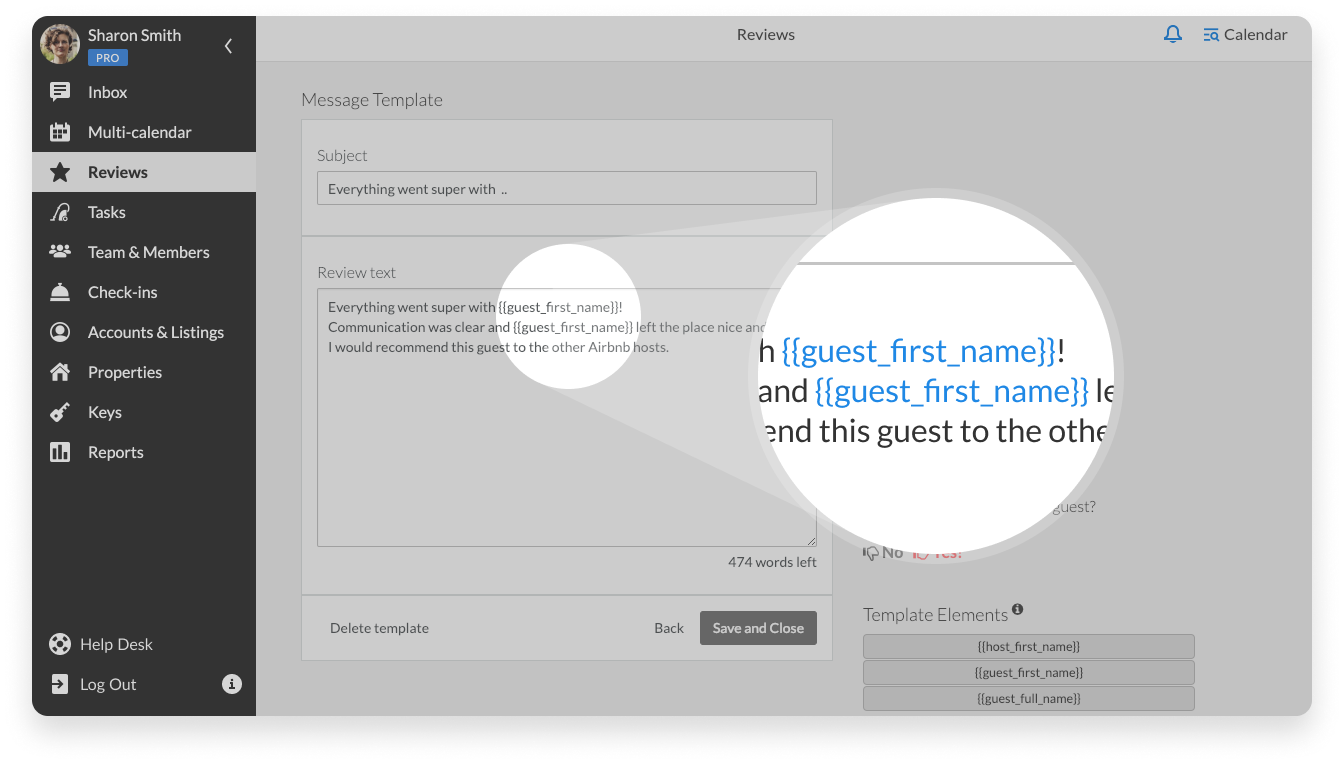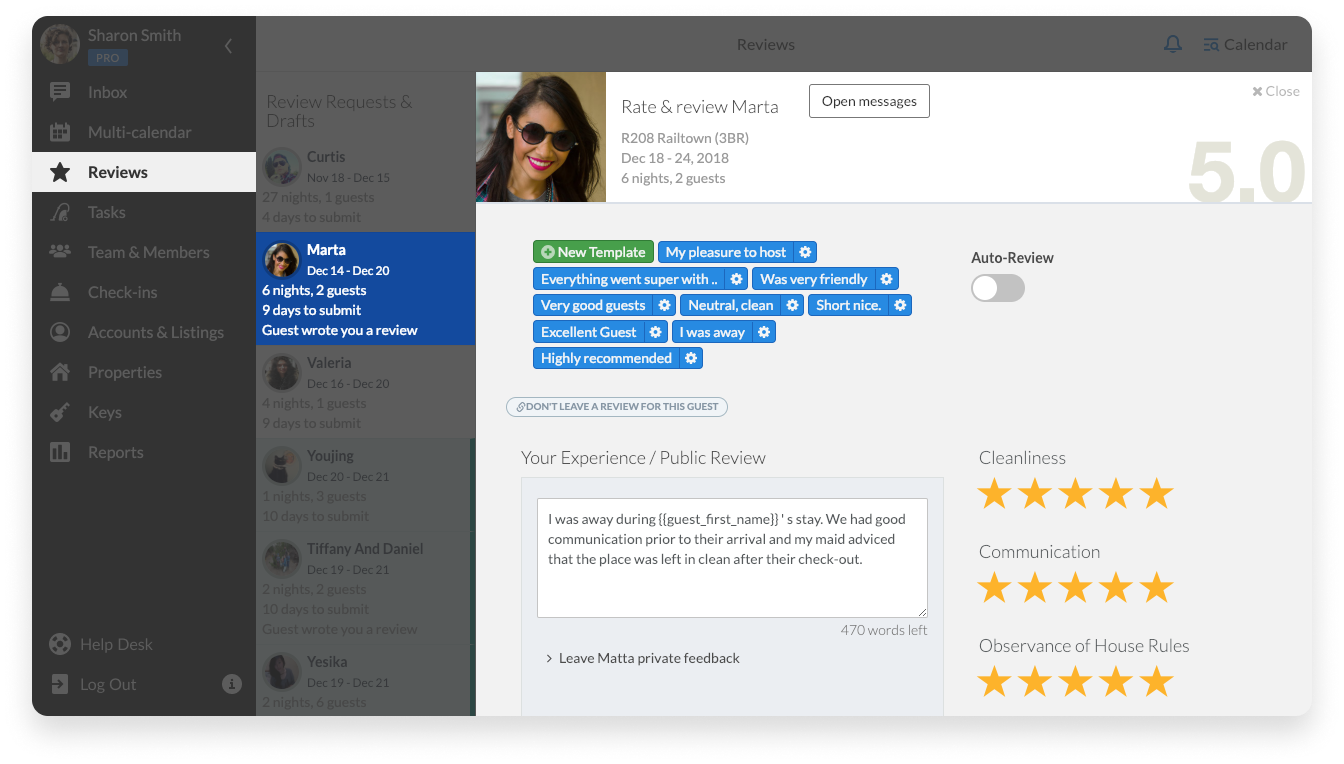Where Can I Create a Template?
Watch the video in Spanish here.
If you go to the Review section, you will see the present review requests and ‘Template Editor’. Click on the green ‘New Template’ button to open the Template Editor.
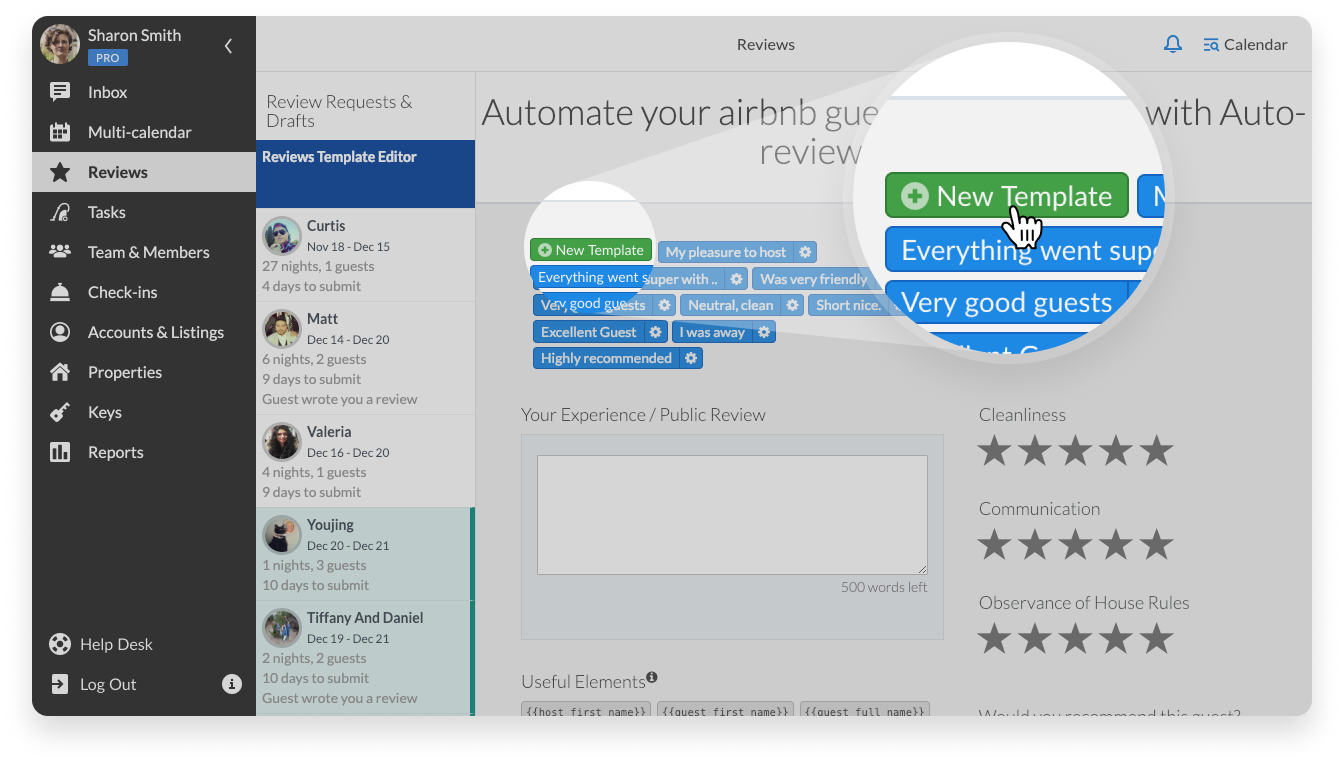
How to Create a Template?
The review template has the subject line and the text box. The subject line serves as the template’s title and also so that you can easily find the template later if you want to send them manually. When composing a template, it’s important to add ‘Template Elements’ (the components that personalise your template). The elements correspond to the host’s first name as well as guest’s first and full names. This is so that when you apply a template, it will automatically substitute it with the personal data of the guest and host.
To complete your template, you may select the number of stars you would award a guest – from 1 to 5 for the following different categories: cleanliness, communication, observance of house rules. Then, just click on the “Thumb Up” icon to express your willingness to recommend the guest and click Save and Close. Keep in mind that you can easily edit your reviews if you need to.
Can I Send a Review Manually?
You may use templates to send reviews manually and make adjustments if needed. If you want to create the review manually, you can proceed to your Inbox and choose the guest you want to review. At the bottom of the reservation card you will see Write review. Click on it to create a review from scratch.
It can also be done on the Reviews page.
Using the templates will be the best option as it saves you time, without even using automation for this repetitive task. When you have prepared the templates, you can choose one and edit it if needed and then click on the ‘Approve draft’ button.
Airbnb advises guests to leave a review within 24 hours after their checkout. Right after that you can publish your review as a host. You will see the ‘Publish now’ button in the Reviews form. Please note, according to Airbnb rules, you have 14 days to send a review. After this period, the ‘Publish now’ button will be disabled and your review will expire.
Where Can I See the Published Reviews?
 Your reviews will be posted on Airbnb. They will not be visible on iGMS.
Your reviews will be posted on Airbnb. They will not be visible on iGMS.