The roles and permissions of your team are central to how you structure your teamwork using iGMS. So, we encourage you to familiarise yourself with the inner mechanisms. Access policies are primarily defined by the team owner.
What is the difference between roles and permissions?
Permissions specify which tasks users can perform and which features users can access.
The Role is the basic preset of user permissions based on a scope of work and a member’s role on the iGMS platform.
A particular role corresponds to the team member’s routine and tasks that he or she will perform. Adjusting the permissions could add depth to the roles by augmenting or limiting the actions of a team member and managing which features he/she can access.
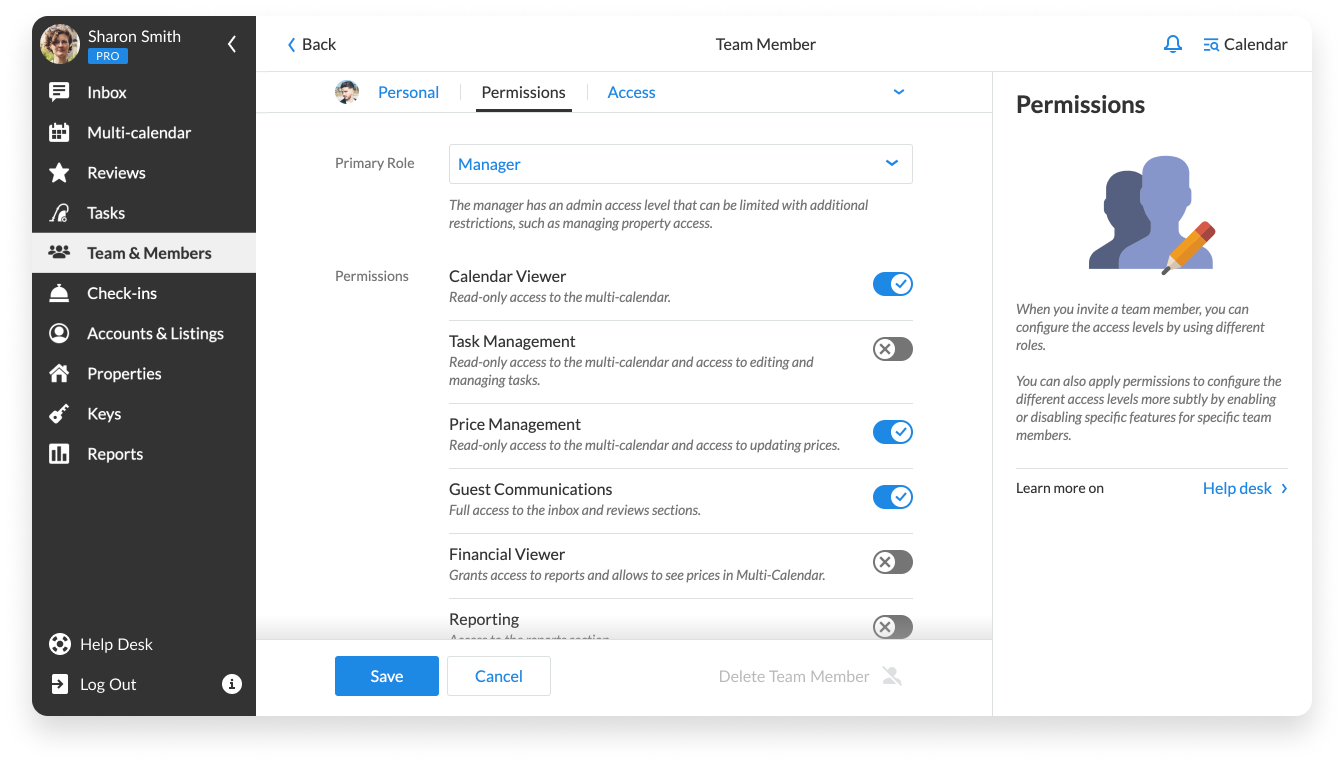
How do I set roles and decide on the permissions for my team members?
When you invite a team member, you configure his/her status by assigning the role and adjusting permissions.
The Team & Members dashboard gives a real-time overview of your team’s work. Here you can see all the team members, their primary roles, contact details, and last activity status.
Also, you can filter team members via their role’s group or use the search bar to find the exact person you are looking for and modify the role, permission, or access.
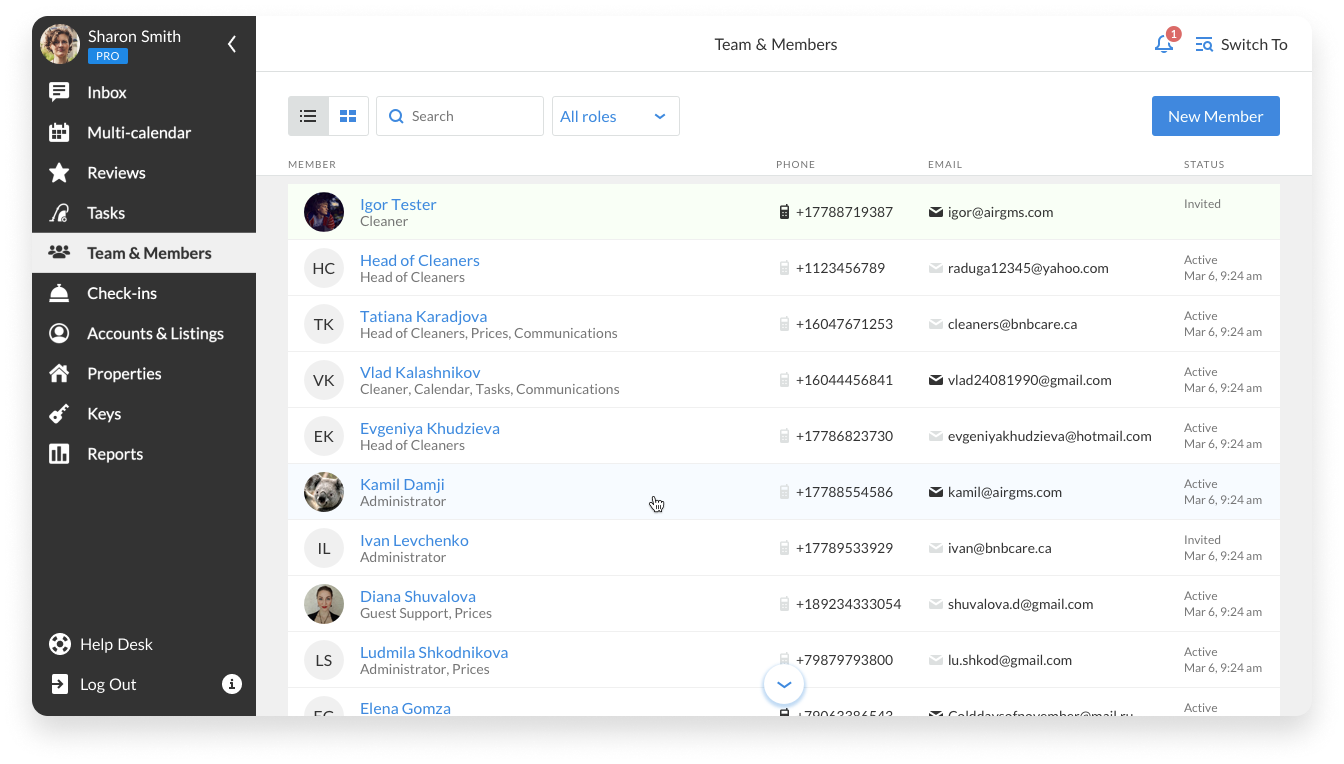
What are the team roles?
Please remember that each team member can have only one of eight roles.
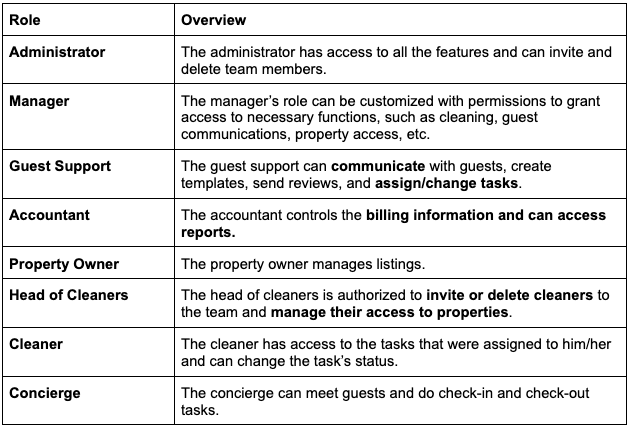
What are the Permissions?
You can also apply permissions to a role to configure the different access levels more subtly by enabling or disabling features for specific team members. Check the info below to see the overview of the possible permissions for your team members. You can assign up to six types of permissions for each role.
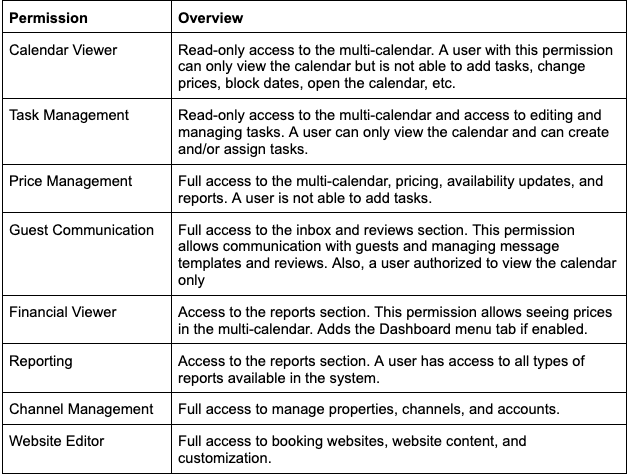
How to set up property access?
Once you have configured access to the features, you might be interested in setting up the property access. To do this, go to the Access tab in the team member’s profile. Here you can grant access to a vacation rental property via several parameters:
Access to all properties. When enabled, this setting grants access to all the properties in your account. If you turn this toggle off, you can provide access to certain properties or groups of properties with additional settings described below.
Access to properties’ labels. If you want to provide your team members with access to a certain group of properties, for instance, located in one city, you can select the needed label. Please check this article to learn more about labels.
Access to accounts. This setting allows you to grant access to all the properties associated with a certain Airbnb, HomeAway or Vrbo account.
Access to single properties. Here you can select the specific property or several units you want to open the access to.
Access as Owner. When enabled, a property owner gains access to the information about his/her properties. If you invite a team member as a property owner, other access settings (e.g. via labels) won’t be available to him/her.
Note: Each property can have only one property owner.
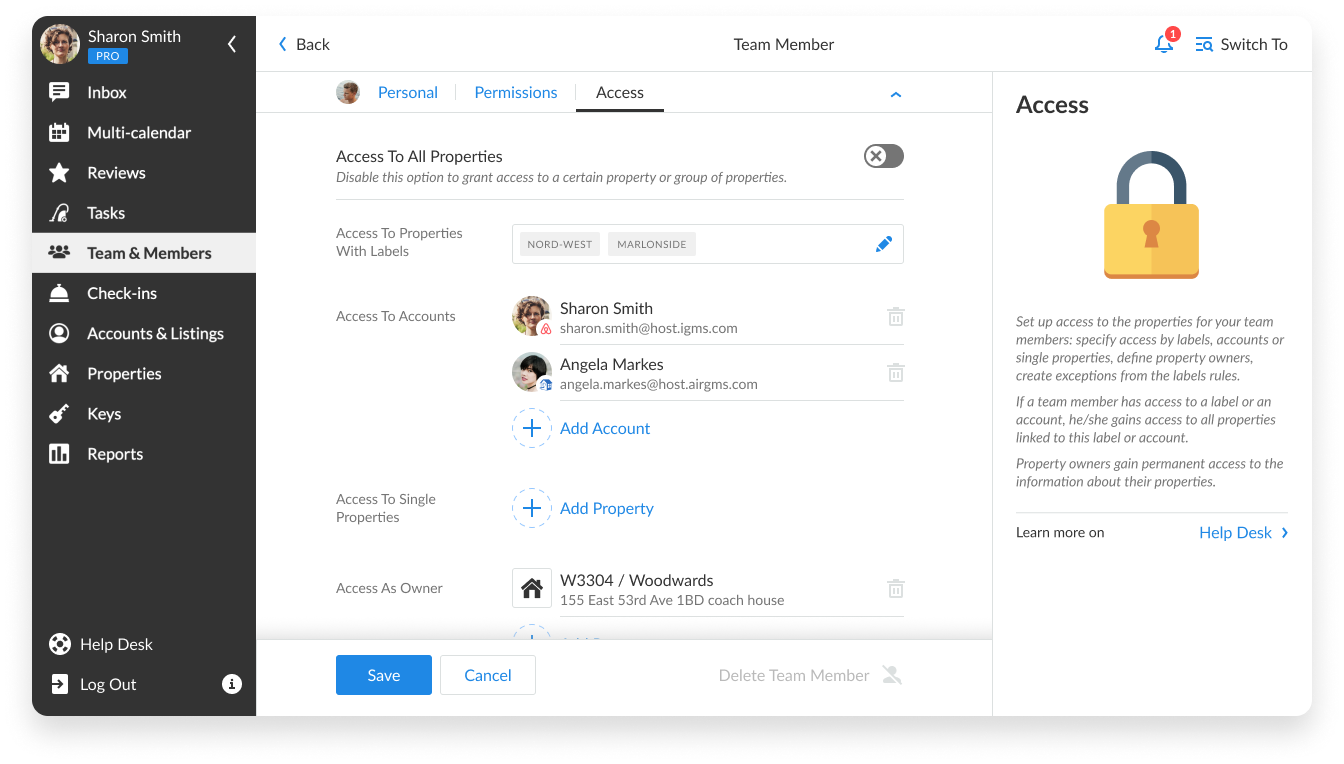
Depending on the role, the Access tab has different default views and settings available:
- The Administrator has permanent access to all the properties. This cannot be reverted. If you want to limit access to the Administrator, the best way is to change his/her role to Manager and then set up the access.
- Access for Managers, Accountants, Cleaners, Head of Cleaners, and Guest Support roles can be adjusted by any access settings. For example, you can choose Access to All Properties for a Manager and a specific label for a Head of Cleaners.
- Property Owners have only one option available – Access as Owner.
More questions? Connect with us via support@igms.com.

