Now you can connect multiple Stripe accounts to one iGMS account, which provides you with the ability to easily associate property owners’ accounts with their properties. By doing so, you can ensure that the funds paid by guests go directly to the property owners, simplifying the payment process and enhancing transparency.
Step 1. Create a Stripe account
If you don’t have a Stripe account yet, please check the following Stripe article on how to create a Stripe account.
Step 2. Connect a Stripe account to iGMS
- Go to the Profile Settings → Payments.
- Click the Connect Stripe Account button.
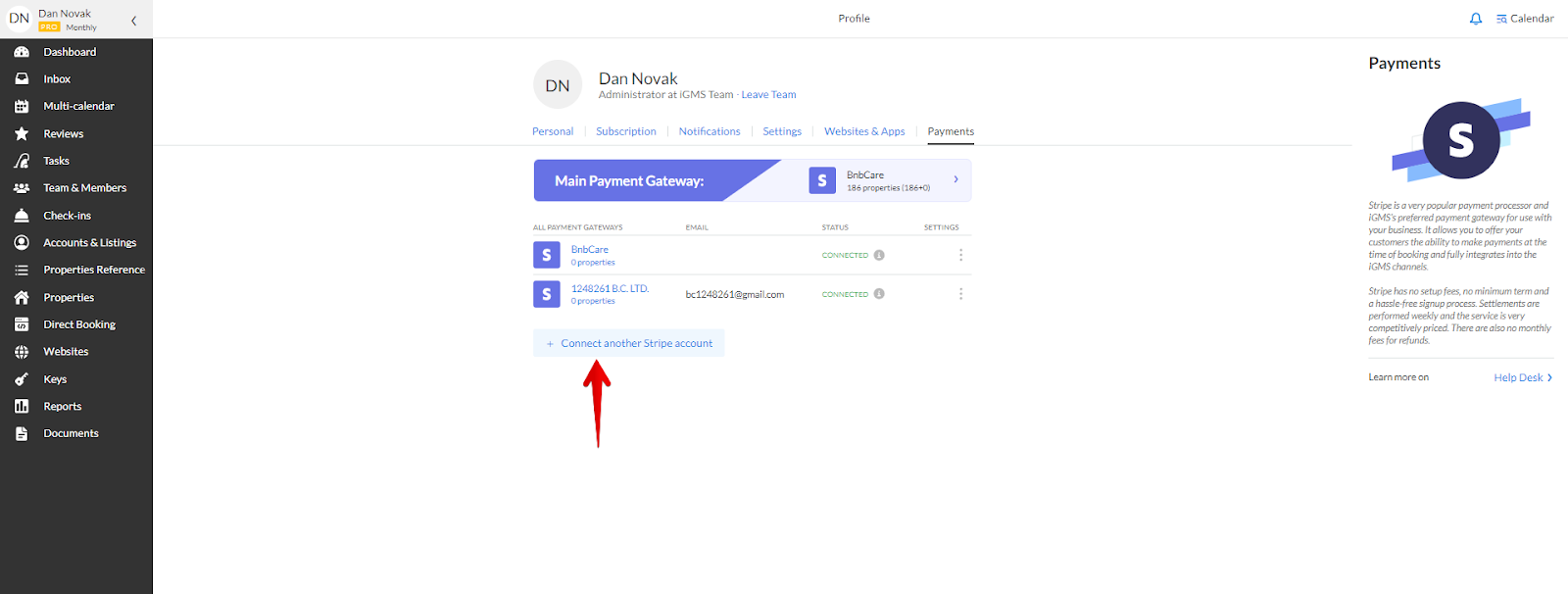
Important note: you should be signed in to the Stripe account you’re willing to connect.
Step 3. Choose the main payment gateway
To choose a default payment gateway, click on the three dots next to the option and Set it as the main gateway.
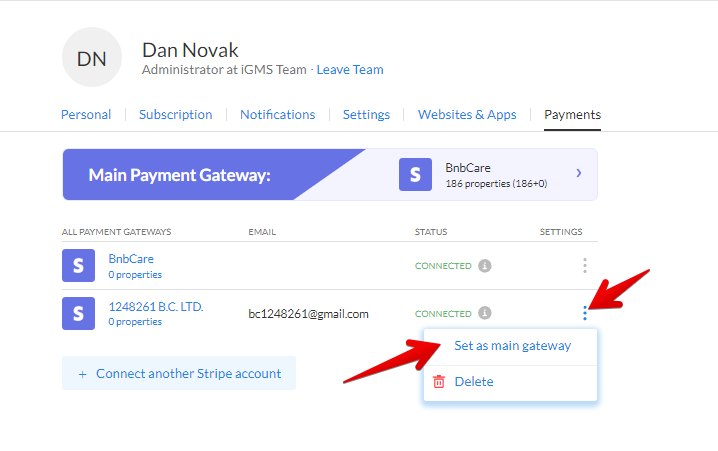
From now and on, this payment method will be the default one for all properties.
Step 4. Manage the payment gateways for specific properties
Once you have multiple payment gateways connected to your iGMS account, you have an option to associate them to different properties separately. Thus, when a specific property is booked via one of the channels that use Stripe as a payment processor, the owner of this property will receive the funds directly to their payment method.
To proceed with associating a Stripe account with a specific property, you should:
- Go to the Property Editor of the selected property.
- Click on the Management tab.
- Hit the Settings button next to the Payment Gateway.
- Select the desired payment gateway.

If you have any questions about iGMS, please contact our Customer Experience team via LiveChat or by email at support@igms.com.

