Professional hosts are usually hired by property owners who own properties but are not involved in the actual hosting routine.
The iGMS Team & Members toolkit enables Property Owners to stay fully informed about their properties and even lets them get involved in the vacation rental management operations.
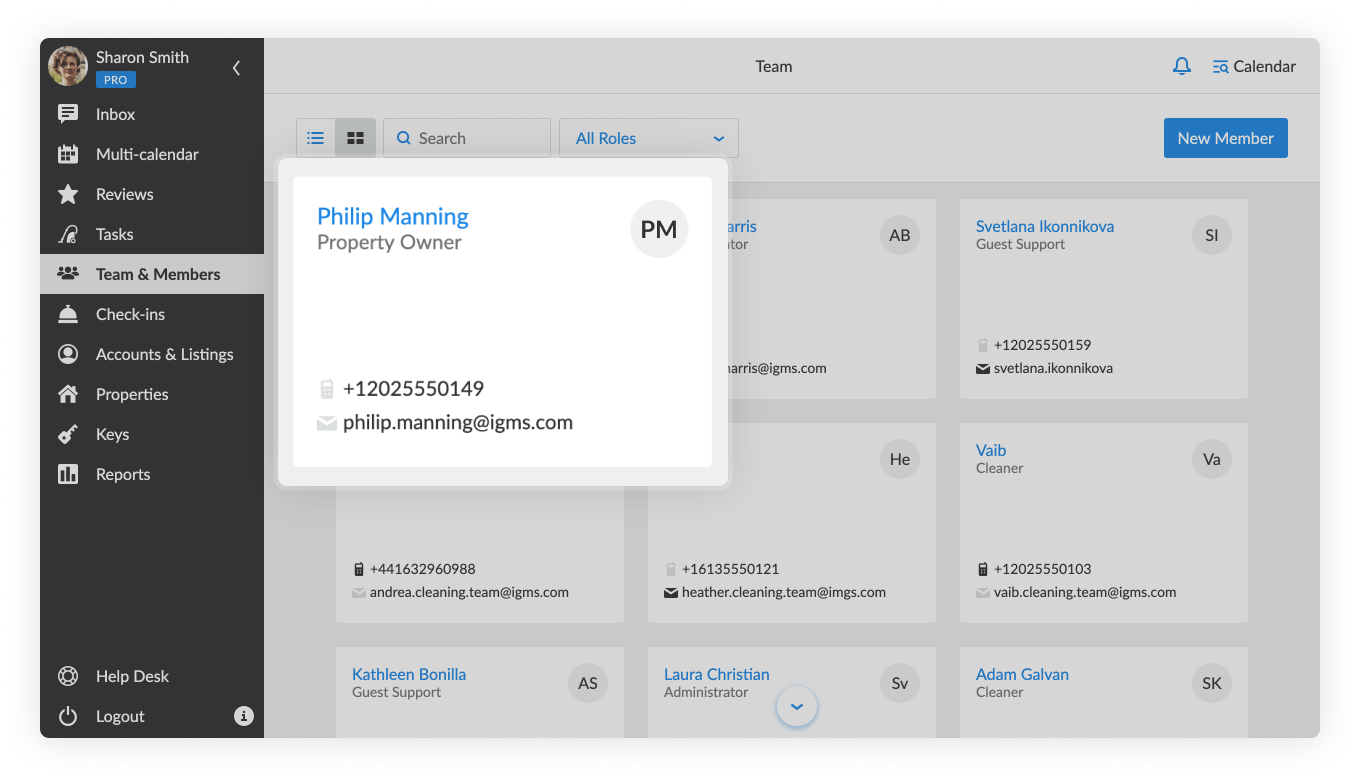
How can I invite a property owner?
First, invite your property owner to your team on iGMS via the Team & Members section:
- Click on the New Team Member button and fill in a team member card with their full name, email address, phone number, type of notifications and then choose Property Owner as the role.
- Set up the permissions you want the future Property Owner to have: Task Management, Price Management, Guest Communications, Financial Viewer.
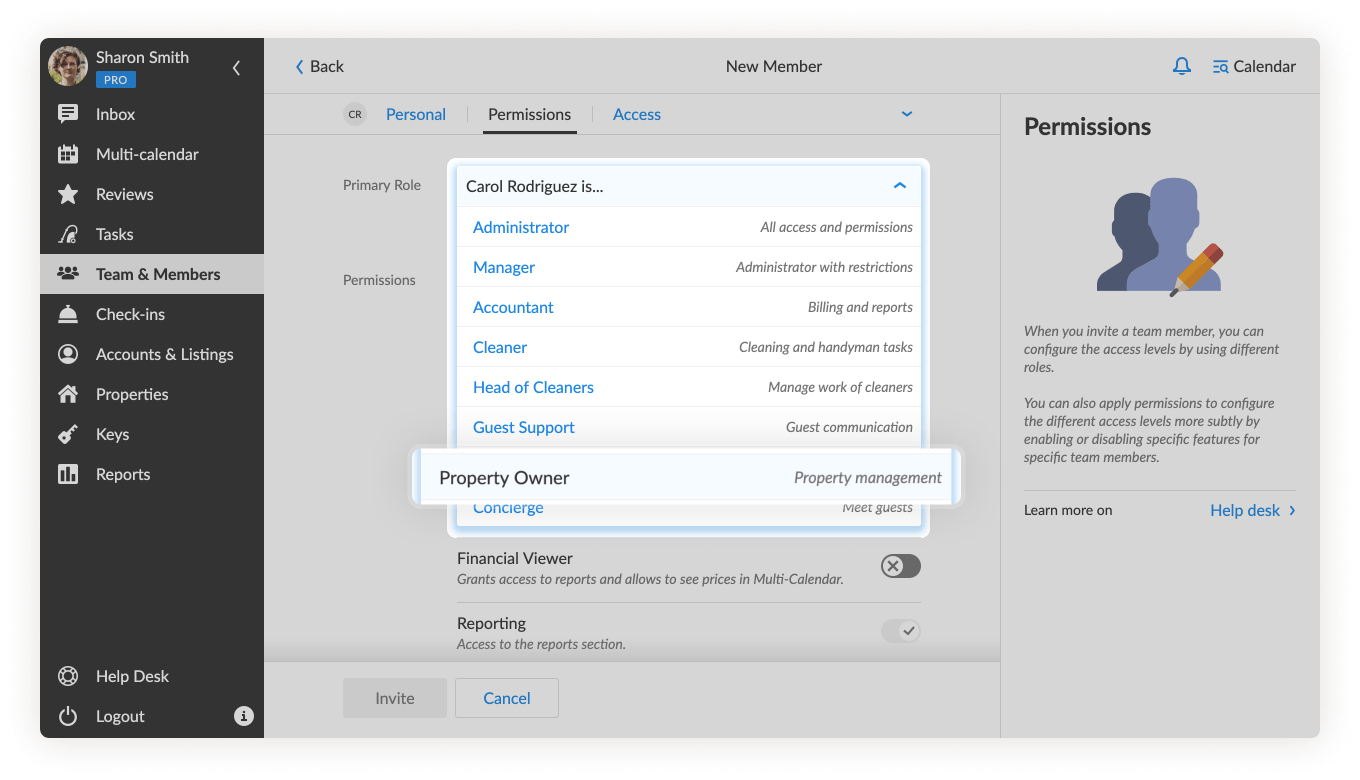 By default, a Property Owner has access to the multi-calendar, reporting and reviews automation. You can also set up the permissions later.
By default, a Property Owner has access to the multi-calendar, reporting and reviews automation. You can also set up the permissions later. - Click on the Yes, invite a new team member button.
- To become a Property Owner in your team, a team member should accept the invitation that was sent to the email address you added in the team member card.
If the team member has already been using iGMS, he/she will also get notified via the Notification Center (the bell at the upper right-hand corner) and via the instant pop-up banner with the invitation).
The same banner will show up when the team member logs in to his/her iGMS account as a Property Owner.
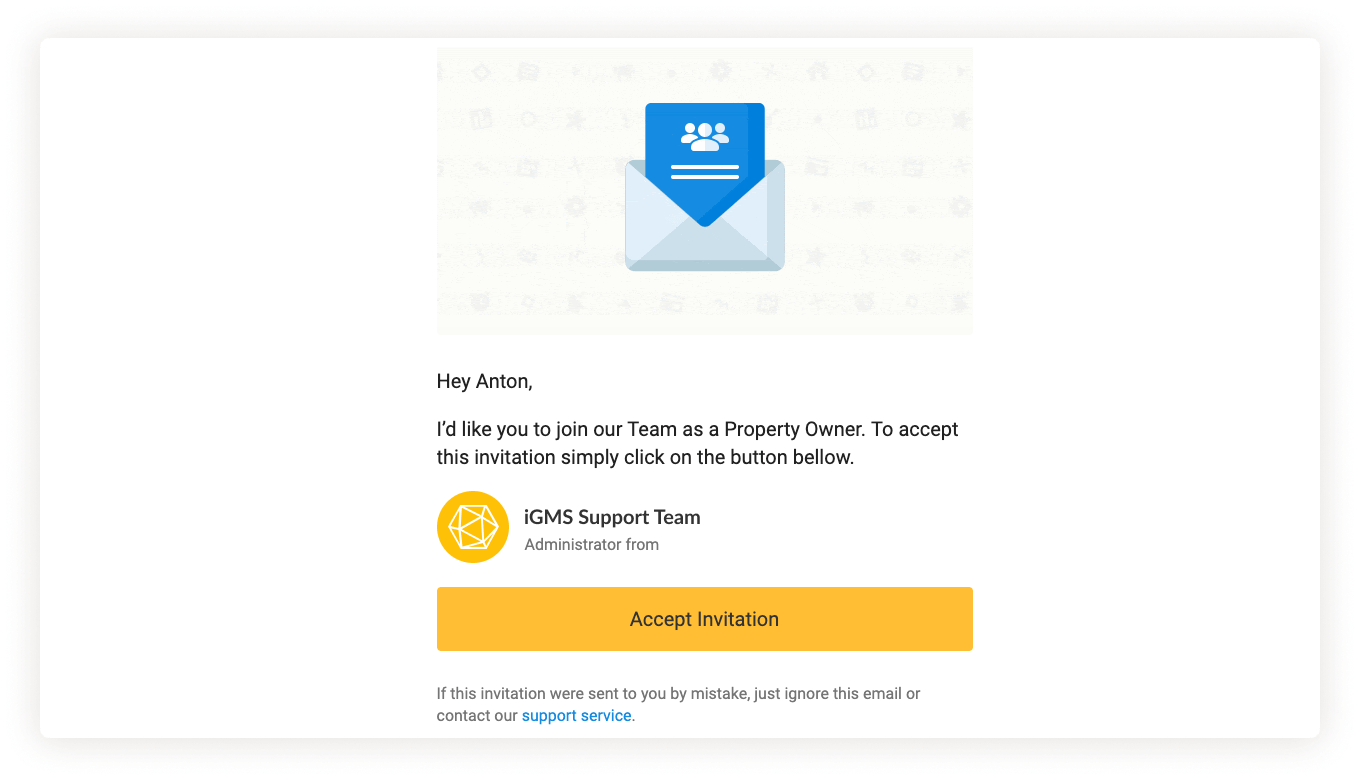
Second, assign properties to the Property Owner via the Property’s editor
- Go to the Management tab, click on No Owner next to the Property Owner line.
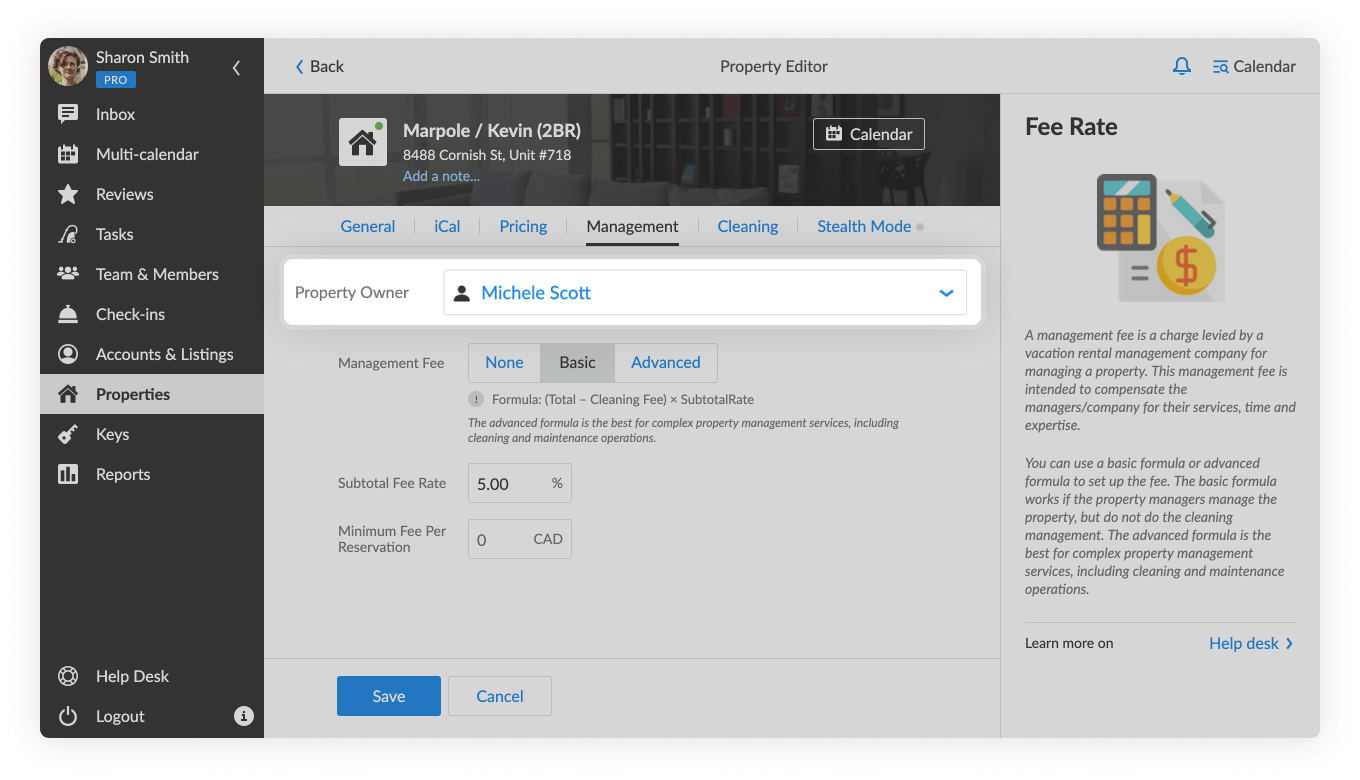
- From the unfolded list of team members, choose the name of the property owner or find the team member by typing his/her name in the search line.
Click on the name. Use Add New Team Member if the member is not invited yet. In that case, you would need to follow the previous three steps of the procedure. - Click on the Save button to save the defined settings.
Everyone assigned to the property owner’s properties will be listed in their team member card, Access section in the Access as Owner subsection.
Note that this subsection allows you to grant a property owner access to specific properties as well.
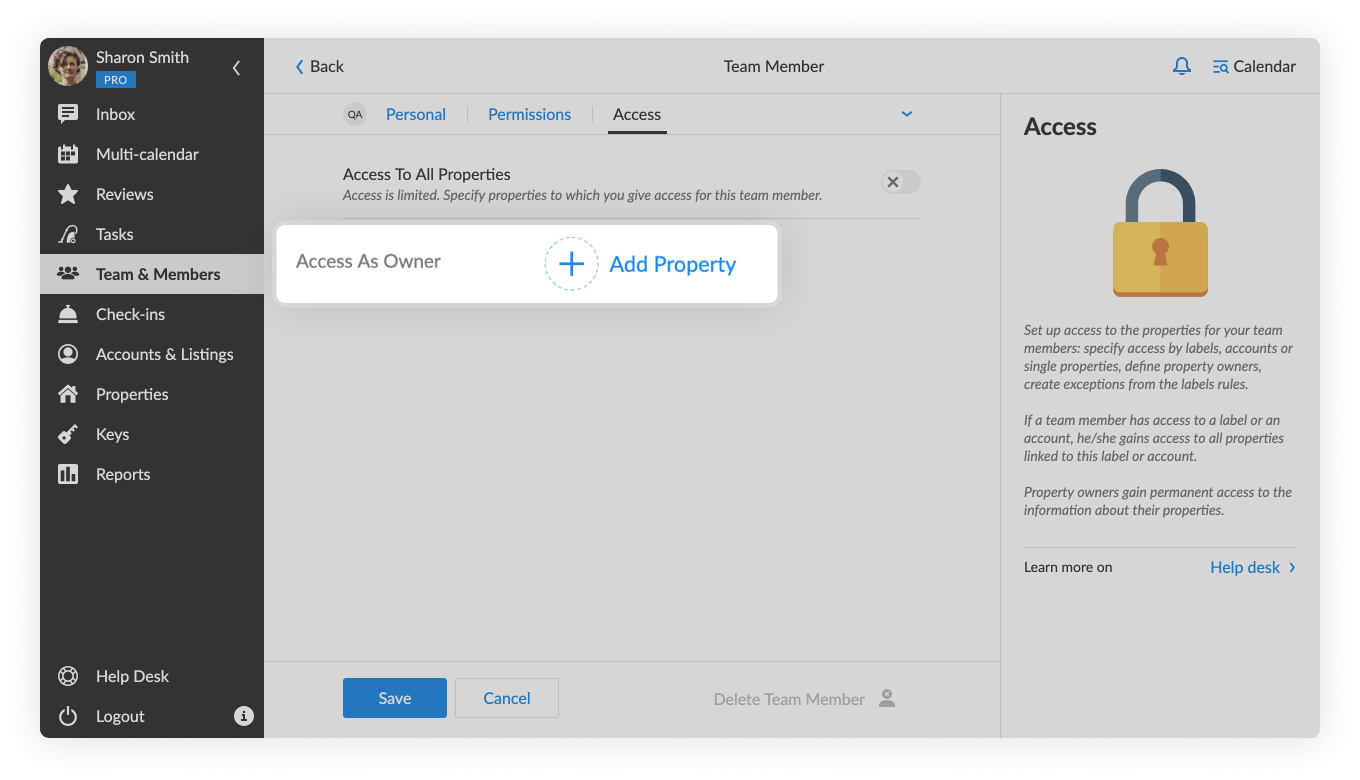
Who can invite a property owner?
Team members of your team with the roles of Manager and Administrator who have access to all the features.
What notifications are available for Property Owners?
Notifications about new bookings, alterations and cancellations are sent to Property Owners by default (if notifications are enabled in the Profile Settings).
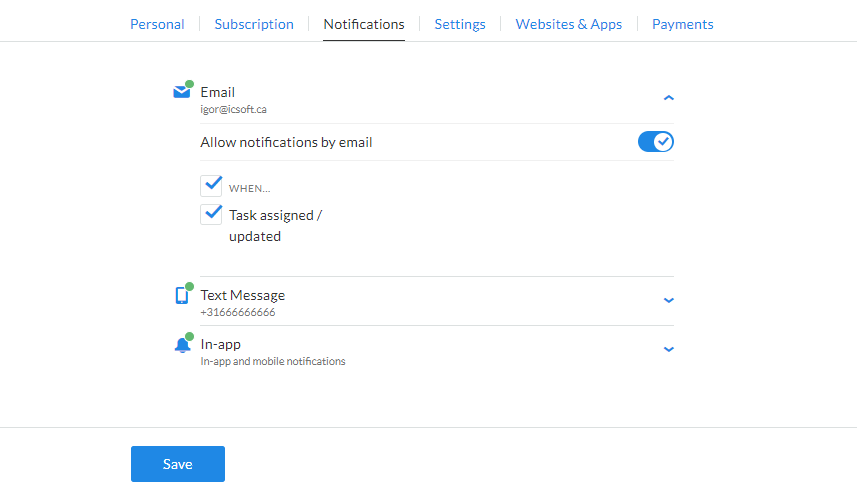
What are the default Property Owner permissions?
Once assigned to a property, a Property Owner has direct and immediate access to its multi-calendar.
Pay attention to the Reservations report: it contains data on the Management fee (money paid for the professional host services) that can also be calculated and set up on iGMS. Other than tracking a property’s availability and revenue, a Property Owner can manage pricing, guest communication, create and assign cleaning tasks, if the additional permissions for the team member have been granted.
Things to keep in mind
- Due to security reasons, you can invite only one property owner for a property.
- The Properties section includes the Owner column to display all the property owners assigned to all the properties.
In case you have any questions about property management in iGMS, please contact our Customer Experience Team via support@igms.com.

