The world has gone mobile, and you know it. Conveniently enough, you can also use the iGMS Mobile Application for your business needs and operations. This article will provide an overview of the key features available in the app. The app enables us to efficiently manage various property management tasks on the go, including communicating with guests, assigning cleaning duties, and overseeing the calendar.
Inbox
The mobile Inbox has various indicators. They’re shown next to the guest’s name and indicate reservation status:
- Gray color means that the guest hasn’t checked-in yet.
- Full green means that the guest has checked-in and checked-out
- When the left dot is green and the right one is gray means that the guest has checked-in but hasn’t checked-out yet.
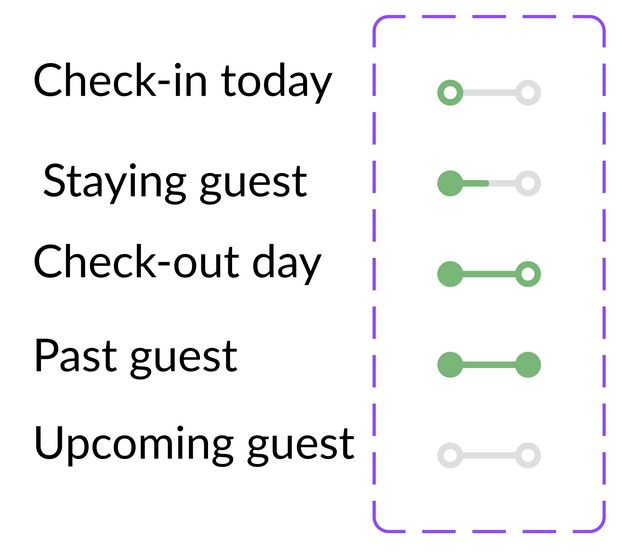
In addition to that, the Inbox offers:
- Overdue indicator that appears when an invoice passes the due date and is not paid.
- Sending message templates, special offers and pictures manually.
- Reservation alteration.
- Checking reservation details such as the reservation amount, dates and the property that was booked.
Important note: the Text message and Call buttons are used for external SMS messaging and calls via cellular.
Tasks
The mobile app offers the options we all got used to:
- Creating new cleaning tasks.
- Tracking the existing ones.
- Editing the current tasks.
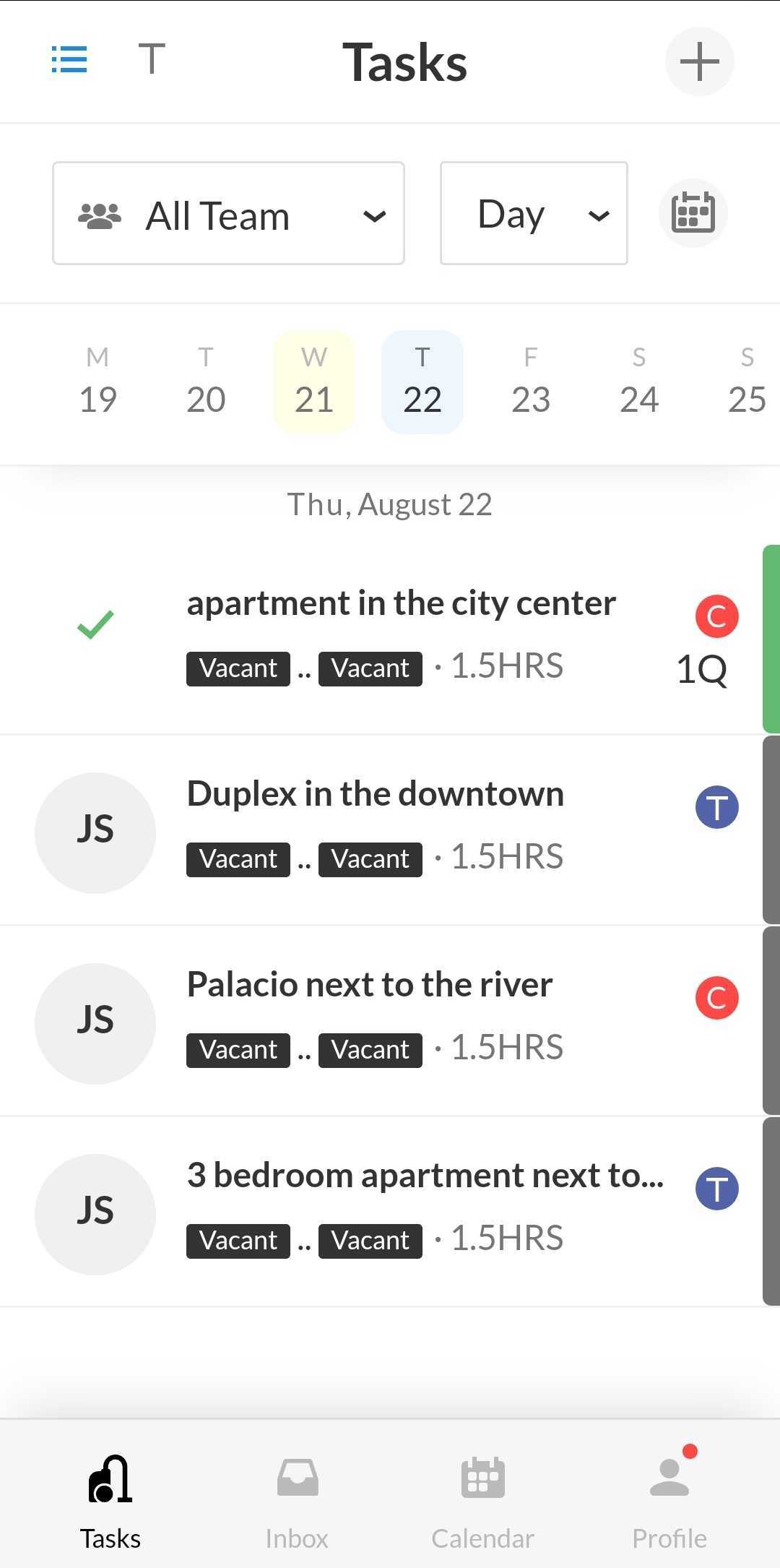
Important note: the cleaners are able to see the Task tab almost the same way as the managers except the ability to add new tasks. A default cleaner account has access to two tabs: Jobs and Profile.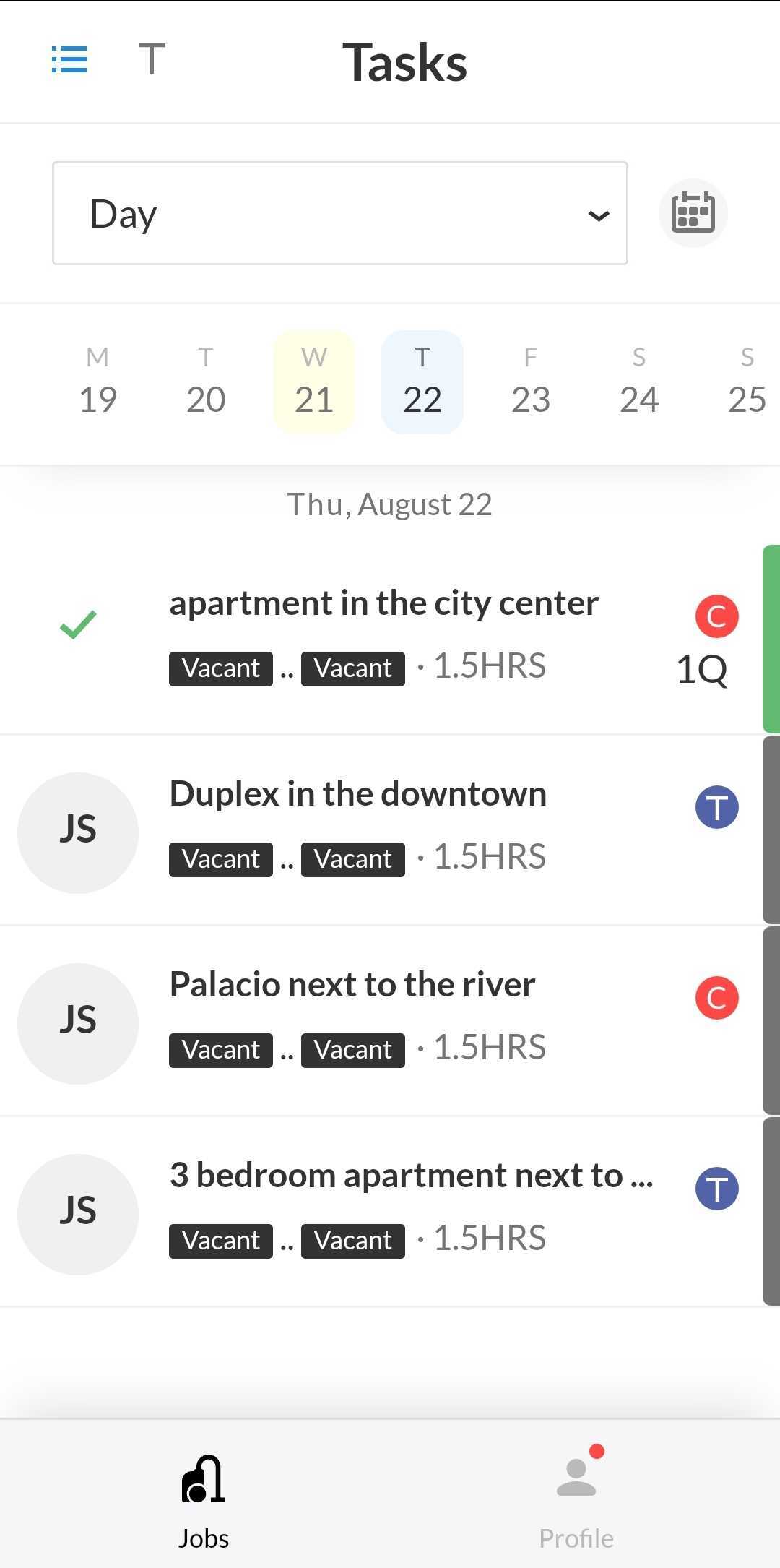
Calendar
As well as on the desktop version, the calendar tab allows tracking the current reservations, creating new ones, blocking/opening the dates, changing the prices and minimum stay.
The calendars has 3 views:
- Tasks: create new tasks directly from the calendar.
- Prices: edit your rates.
- Both prices and tasks: check everything using this view.
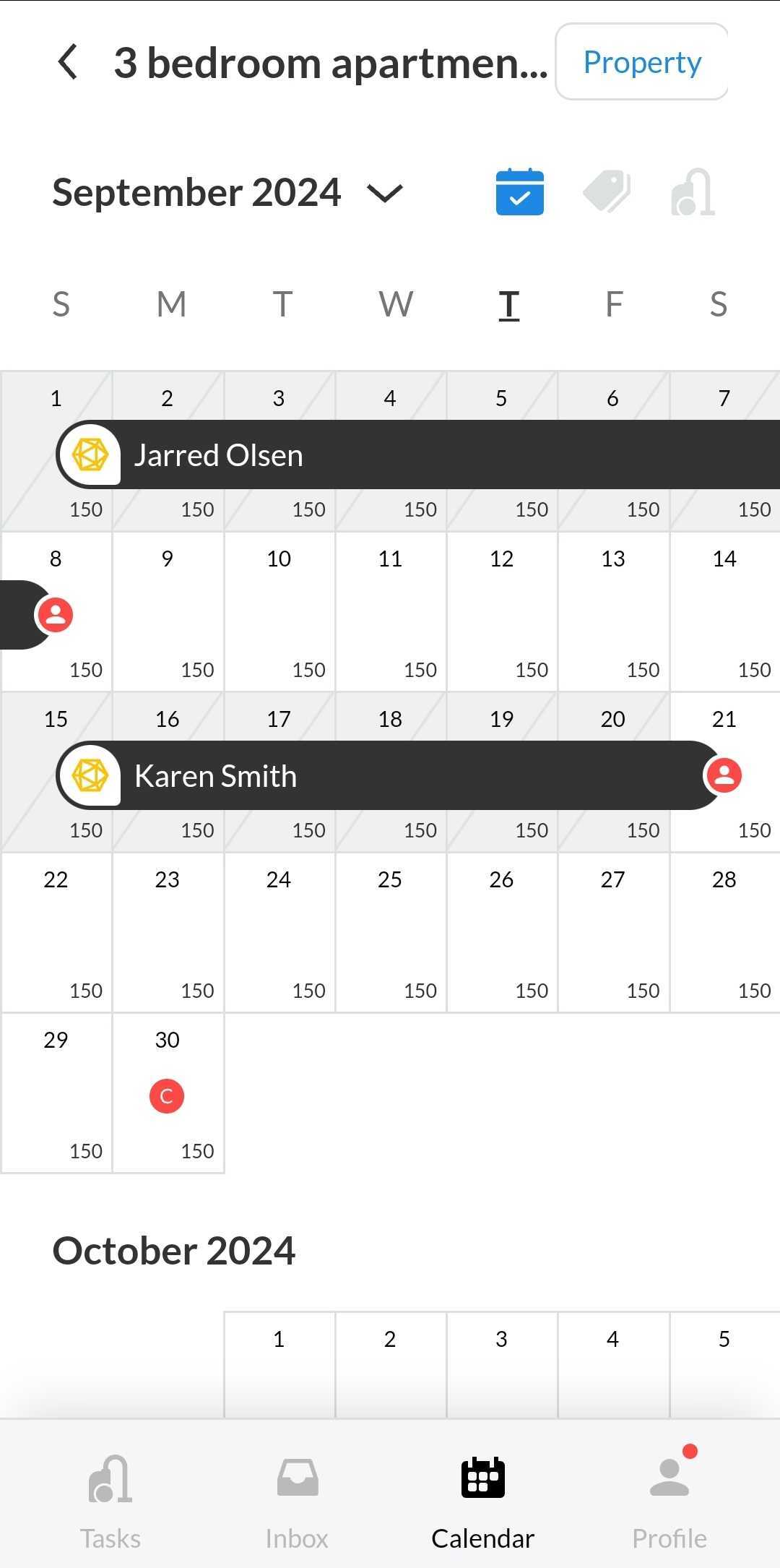
The same way as on the Desktop version, you can click on a date and enter a date range to block them or change the prices. In case you’d like to create a manual reservation, tap on the Book button and fill in the gaps.
Profile
- Profile: Change the basic profile settings and app integrations that you have.
- Subscription: Manage your subscription details and preferences.
- Dashboard: Check the overall performance of your business.
- Multi-Calendar: Control the rates and availability of your properties.
- Reviews: Create and automate your impressions of your Airbnb guests.
- Team & Members: Invite new team members and regulate the existing ones
- Check-ins: Track your guests’ check-ins.
- Accounts & Listings: View all accounts and listings connected to your iGMS account.
- Properties: Edit all properties connected to iGMS.
- Direct Booking: Set your Direct Booking Widget and settings.
- Support Chat: Contact our support team directly via chat.
- Help Desk: Read useful guidelines on how to use the product.
- The switcher: Switch between the old and new app versions.
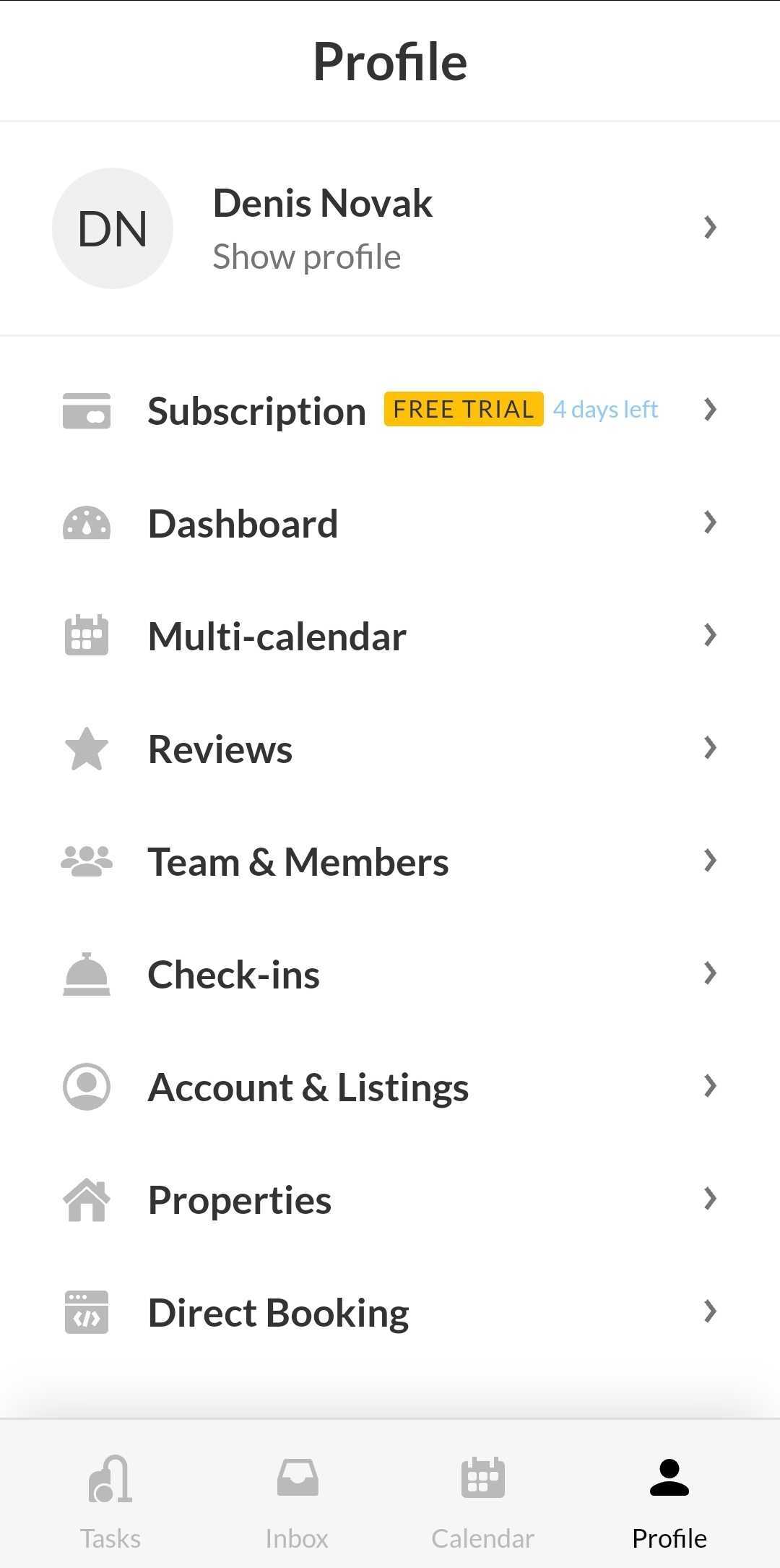
Things to keep in mind:
The Listing Editors are not available on the mobile application, so we recommend accessing this information via the desktop version.
How do I install the iGMS mobile application?
The iGMS mobile application is compatible with both Android and iOS systems.
iOS
1. Go to the AppStore and search for iGMS to find the application.
2. Tap Download.
3. Open the installed application and log in with your iGMS credentials.
Android
1. Go to the PlayStore and search for iGMS to find the application.
2. Tap Install and wait for the download to complete.
3. Open the application and log in with your iGMS credentials.
How do I restore my iGMS password on mobile?
You need to use the same credentials that you use to log in on the desktop.
If you forgot your password, please follow the steps below to restore it:
1. Tap on the Forgot Password button. 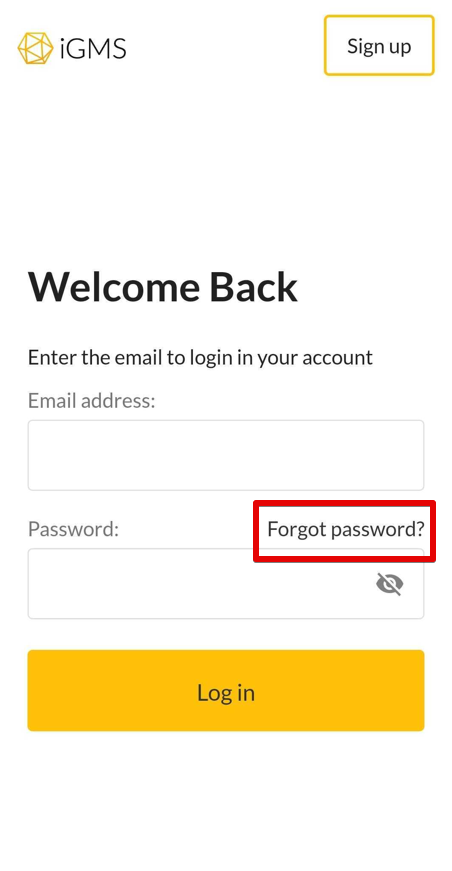
2. The system will prompt you to enter your registered email address.
3. Once you enter it, we will send you a message with a password recovery link and instructions. You will need to use that link to set up a new password.
If you have any questions about iGMS mobile app, please contact our Customer Experience team via LiveChat or by email at support@igms.com.

