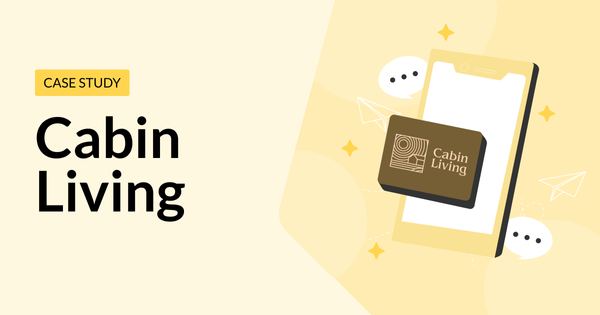How to Sync Airbnb and VRBO Calendars

anaging multiple short-term rental properties across different booking platforms like Airbnb and VRBO can be a bit overwhelming, right? Making sure your availability is up-to-date on each platform is crucial to avoid double bookings and keep everything running smoothly. Did you know that 42% of short-term rental hosts juggle properties on multiple platforms? That’s a lot of calendars to keep in sync!
But let’s be real—managing multiple calendars manually is a hassle. You might face double bookings, spend too much time updating availability, and still end up with discrepancies. These issues can lead to unhappy guests, negative reviews, and even lost revenue. In fact, double bookings alone can cut into your annual revenue by up to 30% because of cancellations and penalties.
Thankfully, there’s a solution! By using tools like iCal URL, you can export your Airbnb calendar (and other vacation rental calendars) and import it into VRBO, and vice versa. This way, all your reservations are in sync across platforms. This guide will walk you through the process of syncing your calendars, helping you streamline your booking management, save valuable time, and provide a better experience for your guests.
We’ll provide step-by-step instructions on how to sync Airbnb and Vrbo calendars and best practices to help ensure that your calendars stay perfectly aligned, preventing double bookings and ensuring real-time availability.
Plus, we’ll dive into how using a channel manager can automate the syncing process, reducing the need for manual updates and minimizing unnecessary stress. With synced calendars, you can focus more on making your guests happy and less on managing booking hiccups. This friendly guide will help you navigate the calendar sync process, making it easier to keep your guests satisfied and your booking system efficient.
Why Sync Your Airbnb and VRBO Calendars?
There are a couple of reasons why you would want to sync your Airbnb and VRBO calendars, the main reason being to avoid double booking. They can be a major headache for any host, not just in terms of losing business, but also in the long-term damage to your reputation after telling a guest that the property they booked isn’t.
Research has shown that double bookings can cut your annual revenue by up to 30% due to cancellations and penalties. Syncing your Airbnb and VRBO calendars cuts this down significantly by ensuring that availability is always accurate across platforms. This kind of embarrassment and lost revenue can easily be avoided.
You have to streamline because maintaining several calendars can take a lot of time. The availability on one platform must be manually updated each time a reservation is made and this back and forth all the time can take up precious time.
However, you’ll have a single view of all of your reservations if your calendars are synced. This streamlines the entire management process in addition to saving time, cutting your calendar management time down by up to 25%. With that extra time, you could concentrate on other crucial facets of your rental business.
Having accurate availability is essential to offering a wonderful guest experience. Guests rely on the information displayed, so any disparities could lead to suspicions and frustrations. Making sure your calendars are in sync gives guests accurate availability and increases their trust in making reservations with you.
Happy guests are more likely to come back and recommend you to others, which is good for your success as a host in general. Accurate, synced calendars have the potential to enhance booking rates by as much as 18% and boost guest satisfaction ratings by as much as 22%.
You’re not just saving yourself time and hassle by syncing your Airbnb and VRBO calendars—you’re also creating a better experience for your guests. Let’s get into the step-by-step process to get your calendars perfectly in sync!
What Exactly is Calendar Syncing?
When a new reservation or cancellation happens, calendar syncing immediately updates your availability on several booking sites, including VRBO and Airbnb.
Calendar syncing works on the basic idea of making sure that your calendars across various platforms show the same availability details. This helps to avoid multiple bookings and guarantees that guests see accurate availability when searching for your property.
How Does Calendar Syncing Work?
The format known as iCal (short for iCalendar), which is a common internet calendar format that enables systems to exchange and update calendar data, is usually used for calendar syncing. Your booking information in iCal format is contained in an iCal URL, which is effectively created when you export your calendar from VRBO or Airbnb.
You import this iCal URL from one platform into another to synchronize your calendars. For instance, you might integrate your Airbnb calendar into VRBO after exporting it. VRBO will periodically check the Airbnb calendar for updates when the import is finished. Even Google Calendar is compatible.
Calendar Syncing Limitations
Calendar syncing is useful, but it has several drawbacks.
Possible Update Delays
The tardiness of updates is one of the most prevalent problems with calendar synchronization. Calendar sync usually happens on a regular basis, which can take anything from a few minutes to many hours, depending on the platform. This is automatically done by the calendars on VRBO and Airbnb. This implies that there can be a delay between the time a reservation is made on one platform and its representation on another.
There’s a chance of double booking if a reservation is made before the sync finishes. Although the delay is typically short, it’s important to keep in mind, particularly during busy booking periods.
Manual VS. Automated Syncing
There are two ways to sync your calendar: manually and automatically. When synchronizing manually, you must export and import the iCal URLs on your own. You might also need to periodically refresh or re-import the calendars. You have more control with this method, but it can be laborious and prone to human error.
Conversely, automated syncing takes care of the syncing for you and is frequently enabled by channel managers. Your calendars are constantly being watched over by the channel manager, who updates them instantly to minimize delays and mistakes.
Although automated syncing is more effective, most channel managers charge for their services, thus it usually comes at a cost. Yet, the cost of a channel manager can be justified for hosts who are in charge of several listings since it will save them time and lower the possibility of duplicate reservations.
By being aware of these restrictions, you can make the optimal syncing method decision for your requirements and guarantee the smoothest possible booking management procedure.

Steps to Sync Calendars
Syncing your Airbnb calendars and VRBO calendars is a straightforward process that ensures your availability is accurately reflected across both platforms.
Follow these steps to seamlessly sync your calendars and avoid the headache of double bookings.
Step 1: Export Airbnb Calendar
To begin syncing your Airbnb calendar with VRBO, you first need to export your Airbnb calendar in iCal format. Here’s how you can do it:
- Log in to Your Airbnb Account:
- Open your web browser and go to Airbnb.com.
- Log in with your account credentials.
- Navigate to Your Listing:
- Click on your profile picture in the top-right corner to access the drop-down menu.
- Select “Manage Listings” to view all your properties.
- Choose the listing you want to sync and click on it.
- Access the Calendar:
- Once you’re on the listing’s page, click on the “Availability” tab or directly on “Calendar” from the left navigation menu.
- Export the Calendar:
- In the calendar view, look for the “Availability Settings” or a similar option that might be labeled as “Export Calendar”.
- Click on “Export Calendar” to generate the iCal URL for your Airbnb calendar.
- A pop-up window will appear with the iCal URL. Copy this URL as you’ll need it for the next step.
Step 2: Import Airbnb Calendar to VRBO
Now that you have the iCal URL from Airbnb, it’s time to import it into your VRBO account:
- Log in to Your VRBO Account:
- Open your web browser and go to VRBO.com.
- Log in using your account credentials.
- Navigate to Your Listing’s Calendar:
- Once logged in, select “Property” from the main menu and choose the listing you want to sync with Airbnb.
- Click on “Calendar” to view the booking calendar for that listing.
- Import the Airbnb Calendar:Tips for Successful Import:
- In the calendar view, find and click on the “Import Calendar” button. This option is usually found under the “Availability” or “Settings” tab.
- In the pop-up window that appears, paste the Airbnb iCal URL you copied earlier into the “Calendar Address” field.
- Name the calendar (e.g., “Airbnb Calendar”) so you can easily identify it later.
- Click “Import” to complete the process.
- Double-check the iCal URL to ensure there are no extra spaces or characters.
- Name the imported calendar clearly so you can easily manage it later.
Step 3: Export VRBO Calendar
To sync your VRBO calendar with Airbnb, you’ll need to export the VRBO calendar in iCal format. Here’s how:
- Access the VRBO Calendar:
- If you’re not already on the calendar page, log in to your VRBO account and navigate to your listing’s calendar.
- Export the Calendar:
- In the calendar view, click “Export Calendar”. This is usually located under the “Availability” or “Settings” tab.
- Click on “Export Calendar” to generate the iCal URL for your VRBO calendar.
- A pop-up window will appear with the iCal URL. Copy this URL as you’ll need it for the next step.
Step 4: Import VRBO Calendar to Airbnb
With the VRBO iCal URL in hand, you can now import it into your Airbnb calendar:
- Log in to Your Airbnb Account:
- Open your web browser and go to Airbnb.com.
- Log in with your account credentials.
- Navigate to Your Listing:
- Go to “Manage Listings” from the drop-down menu under your profile picture.
- Choose the listing you want to sync and click on it.
- Access the Calendar:
- Click on “Availability” or “Calendar” from the left navigation menu.
- Import the VRBO Calendar:
- In the calendar view, find and click “Import Calendar”.
- Paste the VRBO iCal URL you copied earlier into the “Calendar Address” field.
- Name the calendar (e.g., “VRBO Calendar”) for easy identification.
- Click “Import” to complete the process.
By following these steps, your Airbnb and VRBO calendars will be synced, ensuring that your availability is consistent across both platforms. This will help you avoid double bookings and streamline your booking management process, making your life as a host much easier.
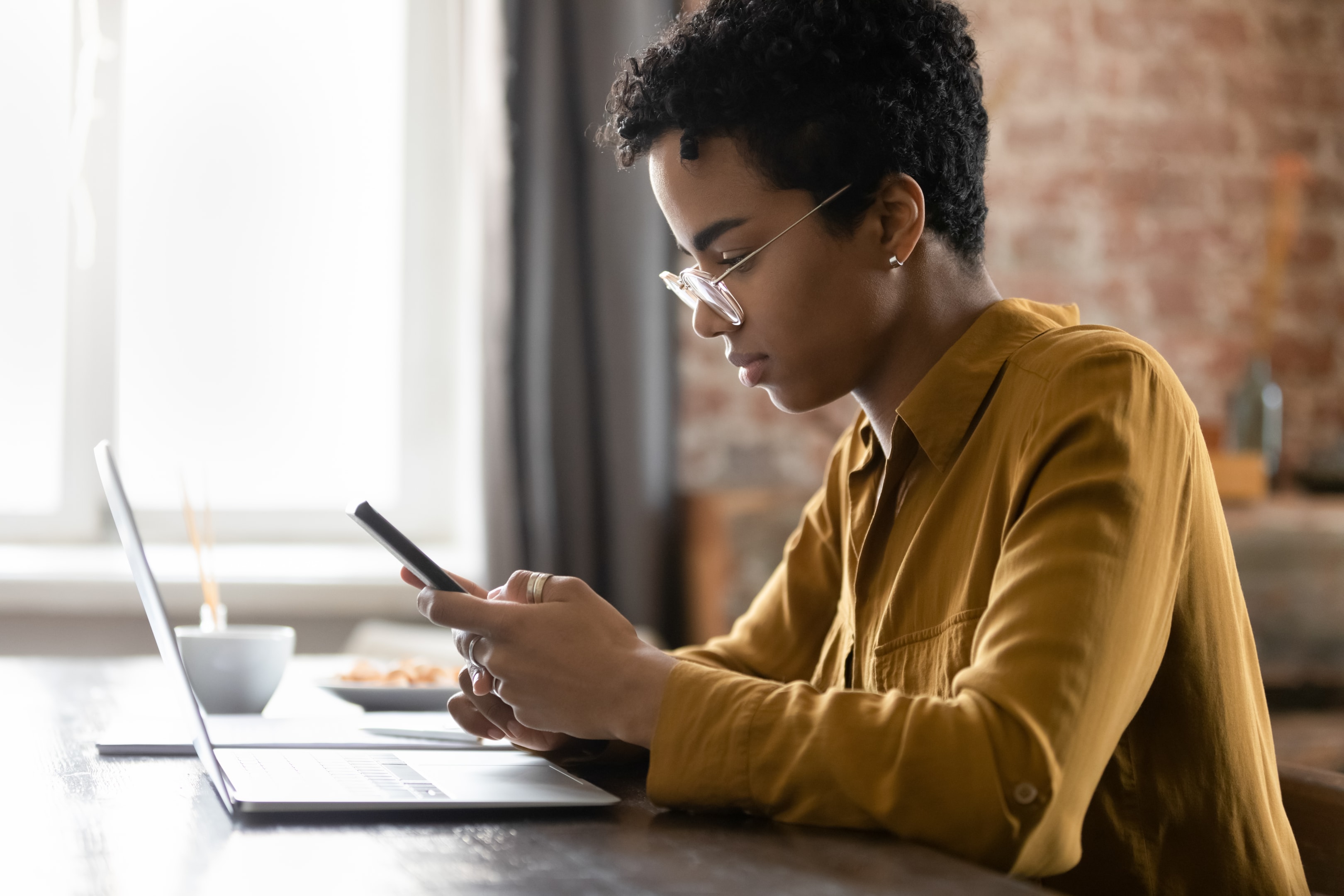
Final Thoughts
Syncing your Airbnb and VRBO calendars isn’t just a nice-to-have—it’s essential for smooth, hassle-free property management. A synced calendar will help you sidestep the headaches of double bookings and the stress they bring, while streamlining your daily tasks. Plus, your guests will appreciate the accuracy and reliability, which only enhances their experience and your reviews.
Whether you’re manually syncing your calendars or using a channel manager to automate the process, the payoff is clear: more time on your hands, fewer errors, and happier guests. With your availability always up-to-date across platforms, you can focus on what really matters—growing your business and making sure your guests have a fantastic stay.
We hope this guide helped you understand how to sync your Airbnb and VRBO calendars. If you’ve got any questions or need more help, feel free to drop a comment below. We’re here to support you in making the most of your short-term rental business, so don’t hesitate to reach out!
About the Author
Daniëlle Kruger is a writer and Content Manager at iGMS. She is an avid reader and researcher of all things travel, always trying to keep her finger on the pulse of the latest trends and innovations. A self-proclaimed nerd, Dani enjoys reading, roller skating, and playing video games.