Managing guest communication with travelers from Booking.com via iGMS is easy, quick and intuitive.
Mostly, for communication with Booking.com guests, the iGMS Unified Inbox works similarly to how it works for guests from Airbnb and HomeAway. However, there are a few details you need to keep in mind when getting in touch with your guests from Booking.com via iGMS.
Every Booking.com reservation comes through to iGMS with the ‘Accepted’ status, and the system immediately creates a thread for a guest in the Unified Inbox. To contact a guest, just type their name into the search bar and click on the thread to open it.
How do I find Booking.com reservation details in my iGMS Inbox?
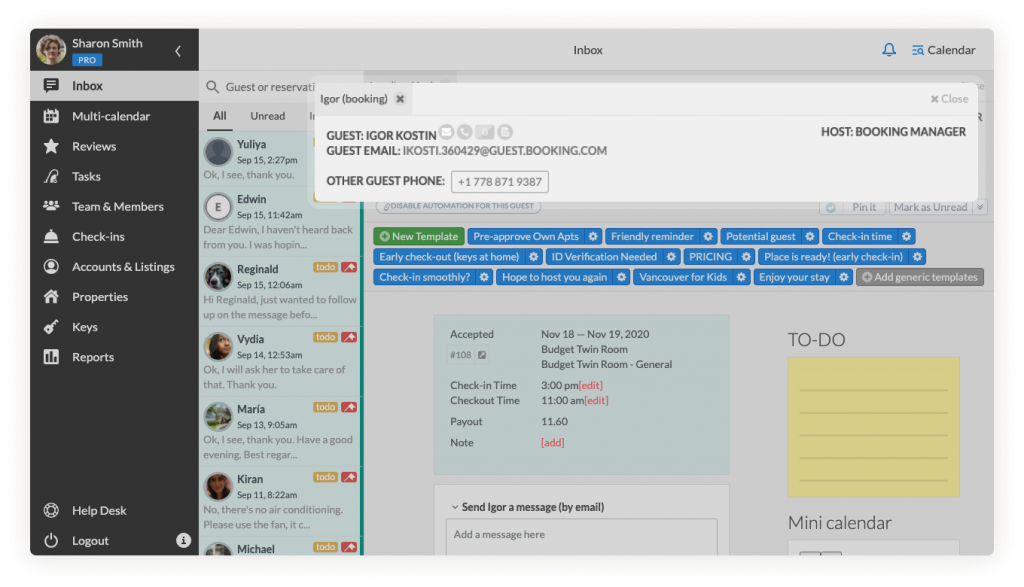 An iGMS Inbox thread shows the vital information about the platform a reservation comes from, the name of the guest and their contact information, the reservation details and the name of the host in charge. The blue reservation card will show the title of the booked property, the number of booked nights, number of guests, check-in and checkout time, and the payout amount. By clicking on the reservation number, you can access the itinerary for the guest and print it out if necessary.
An iGMS Inbox thread shows the vital information about the platform a reservation comes from, the name of the guest and their contact information, the reservation details and the name of the host in charge. The blue reservation card will show the title of the booked property, the number of booked nights, number of guests, check-in and checkout time, and the payout amount. By clicking on the reservation number, you can access the itinerary for the guest and print it out if necessary.
How do I automate my Booking.com guest communication?
The set of iGMS message templates allows for automating your responses so your guest will be notified on time about their check-in details, wi-fi passcodes, and all the necessary details for their stay. You can also send a template manually by simply tapping on its name, and it will appear in the message body. To start chatting with your guest, type your message into the respective field, and click the Send message button.
Note that the ‘Upon inquiry’ message template trigger won’t operate for Booking.com reservations.
How to attach images to automated templates and regular messages
You can attach images to the templates (when enabled) and regular messages to deliver important details on the property’s location, the wi-fi router, the hot water switcher or anything else you’d like to send in this format.
To enable your automated template, open a template editor by clicking on the gear icon, and switch the Automation toggle on. Once this step is done, on the bottom of the template you will see the area to drag and drop images for attachment.
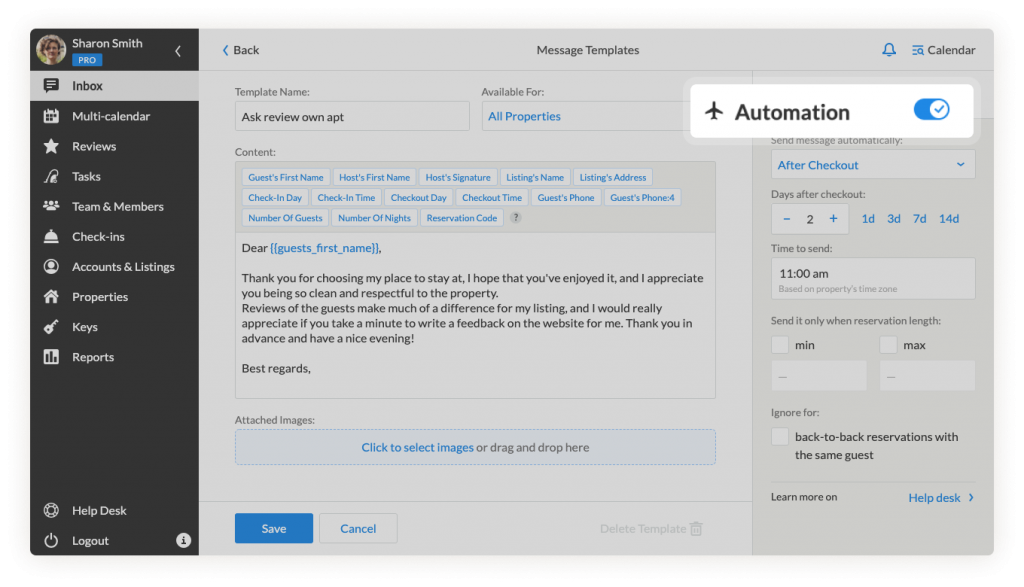
What other tools can be accessed via the iGMS Unified Inbox?
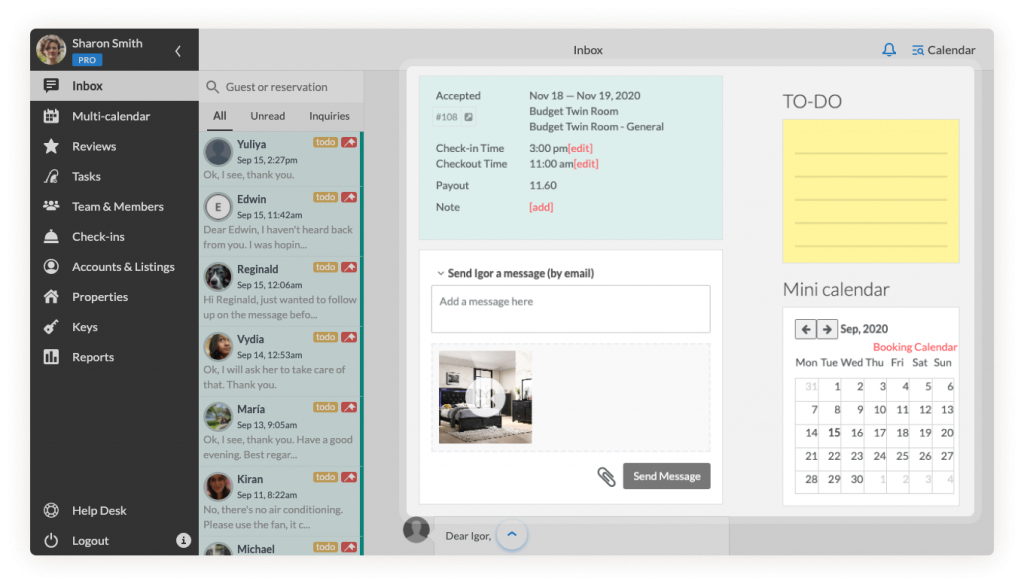
The TO-DO field is open for you and your team’s internal communication to keep track of notes on the stay or a guest’s special requirements, e.g. the guest requested a late checkout.
The mini-calendar not only highlights the dates booked for the current stay in bright green but also displays the overall state of availability for the property. You will be fully informed about upcoming reservations to plan your schedule ahead of time.
The reservation history shows information on the guest’s booked stays with you and updates accordingly with every new reservation they make. The information comes in handy when you have a regular guest as you can be ready to offer them discounts to encourage booking with you further. Furthermore, every transaction can be manually registered in the guest’s invoice to bill them correctly.
Things to keep in mind:
- You cannot alter a Booking.com reservation or send a special offer to a guest via iGMS. But, once the guest enters any changes into the reservation on Booking.com, they will be displayed in their thread on iGMS accordingly.
If you have any questions about communication with guests from Booking.com, feel free to reach out to our Customer Experience team via email. You can also join our weekly product webinars where you can see all the features in action and ask questions about them live.

