iGMS supports all major booking platforms and channel managers via the iCal format. If you use multiple platforms, such as TripAdvisor, Beds24.com, Vreasy, etc, you can sync them with the iGMS Multi-Calendar.
Why do I need this?
The iCal synchronization helps you stay in control of upcoming reservations and reduces the risk of double-booking. When you import an external platform to iGMS, you instantly have a full picture of your bookings from all platforms on a single dashboard.
The iCal import is also perfect if you run your own cleaning business. Every reservation on your calendar has an automatically scheduled cleaning task upon check-out.
Cleaning tasks are also created for reservations coming from the iCal connection.
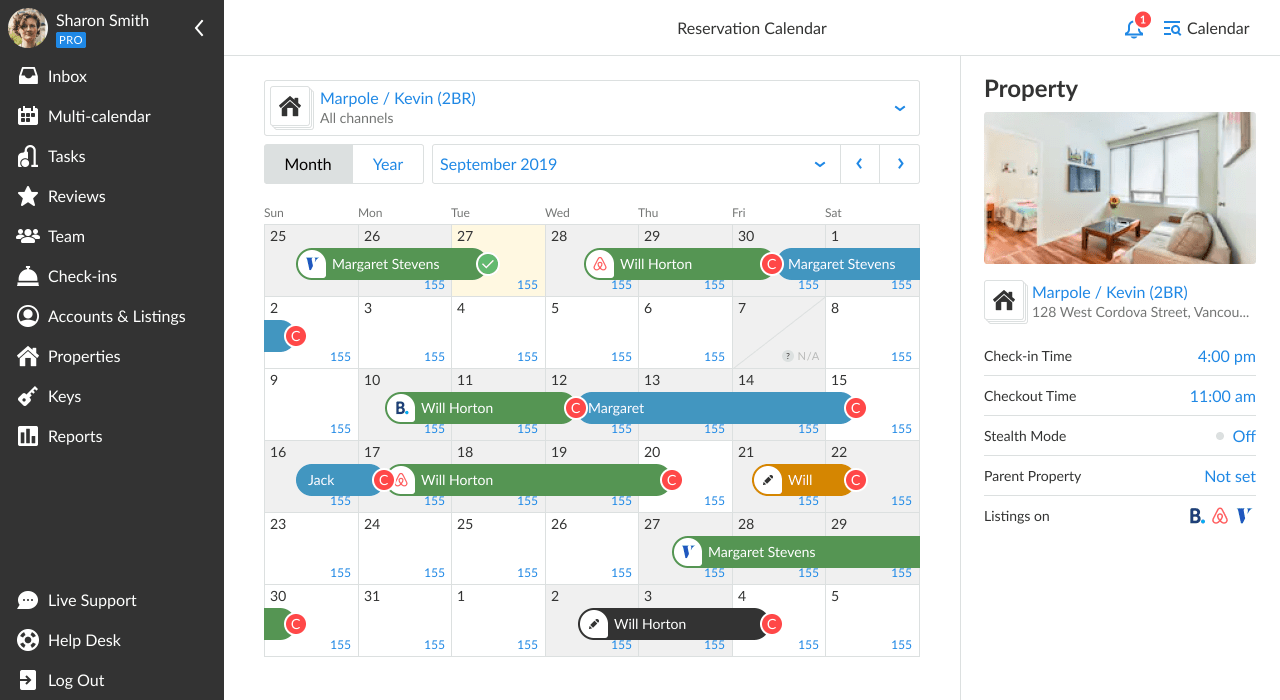
Also, you can export your bookings and cleaning tasks from all integrated platforms from the iGMS calendar to Google Calendar, macOS Calendar or other calendars that support the iCal format.
How do my synced calendars stay up to date?
The iGMS system runs synchronization once per hour. You can also refresh the iCal’s data manually.
Normally we export the dates of the bookings and the guest name, though each platform has its own restrictions on what to show in the iCal export.
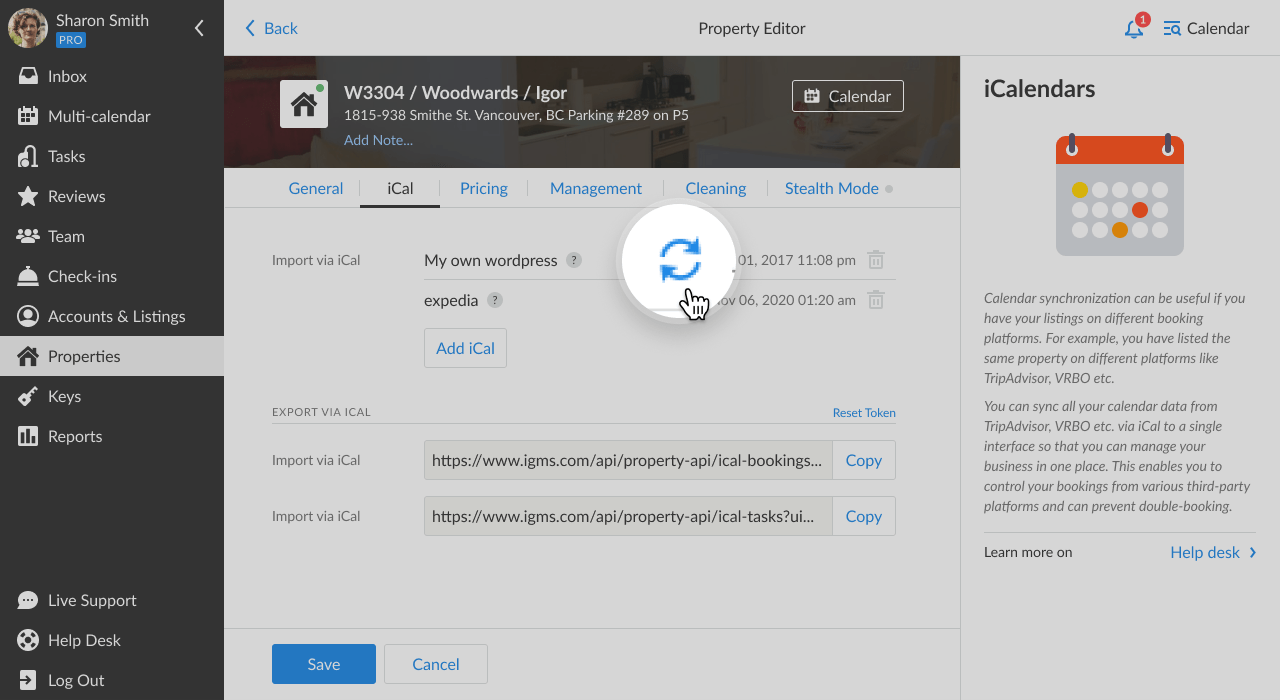
How do I import the external calendar to my iGMS account?
To import the calendar you need to:
- Open the Properties tab from the main menu.
- Select any property you would like to sync with the external platform.
- In the Property Editor choose the iCal tab and then go to the Import via iCal Subsection. Here you can see all the connected external calendars.
- To add a new one, select the Add iCal button and you will see the form for the new calendar from the right side of the screen.
- Add the name of a new calendar and URL (a new calendar address) using the iCal format.
- Click the Add then Save button.
Important note: if you import an iCal from Google, iGMS will put a block on some dates. These events should start with the following words: “Reserved” or “Reservation“.
For example, an event with the title “Reserved by Darryl” will put a block on the calendar. On the other hand, the event with the title “Darryl’s reservation” will not block the calendar.
Where can I find the URL of the external calendar?
TripAdvisor/FlipKey
Here’s how you can download your iCal link from TripAdvisor:
- Look at the top of the page and go to Calendar.
- Select Export Calendar, to the right, under Sync more calendar.
- You will see a pop-up box at the URL Link. Click Copy To Clipboard.
Expedia
Select Room types and rate plans under Rooms and Rates in the menu.
- Select Connect calendars.
- Select which room or unit you would like to connect.
- Select Create link under Export Expedia Group calendar.
- Select Copy link and enter it on other sites and applications that have the iCal format. This will automatically sync any availability changes made in Partner Central with your other calendars.
Where can I view my imported calendars?
Imported calendars will be visible on both the Multi-calendar and Single Property Calendar. The iGMS system uses different colors for reservations:
- Green refers to a reservation on booking platforms connected directly to iGMS.
- Blue refers to a reservation from the platforms that are connected via iCal.
- Black and other customer colors refer to direct bookings and manually created reservations.
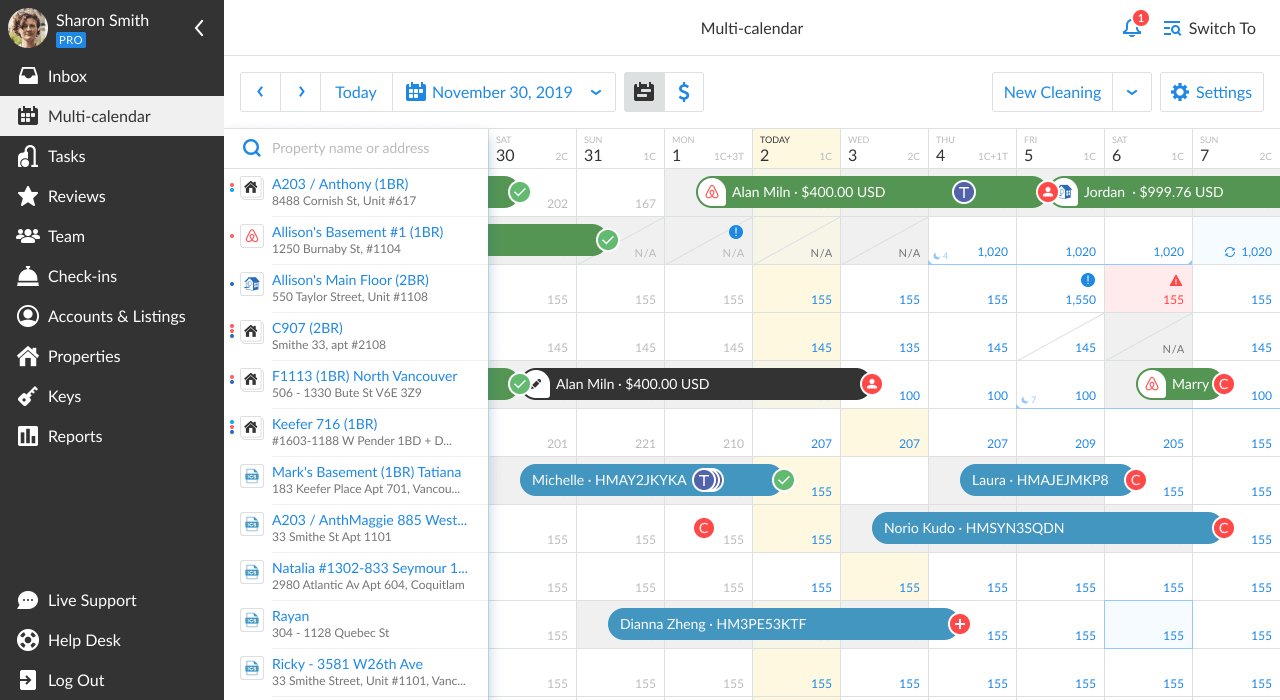
If you have any questions or need help, please, contact our Customer Experience team in Live Chat or by email.

