Once your Booking.com property is integrated with iGMS, it’s time to open it for business. In this article, we will tell you how to make sure your property is ready to accept reservations after it was successfully switched to iGMS control.
On iGMS’ side
After you’ve made your Booking.com property open for booking, you also need to open the calendar on iGMS’ side.
There are two ways you can go about it:
- Group the Booking.com listing with other listings that you already have on iGMS. For example, if you have the same Airbnb listing on iGMS, you can group them together with Booking.com. In this case, the data about prices and availability will be pushed from the Airbnb channel to the Booking.com channel.
- You can change availability and prices manually on the Single Property Calendar or Multi-calendar.
How do I open the Booking.com calendar for booking manually from iGMS?
Single Property Calendar
You can open the Booking.com property from the Single Property Calendar. To do this, follow the steps below:
- Click on the Calendar button in the right upper corner. You will be redirected to the search screen with the selection of properties.
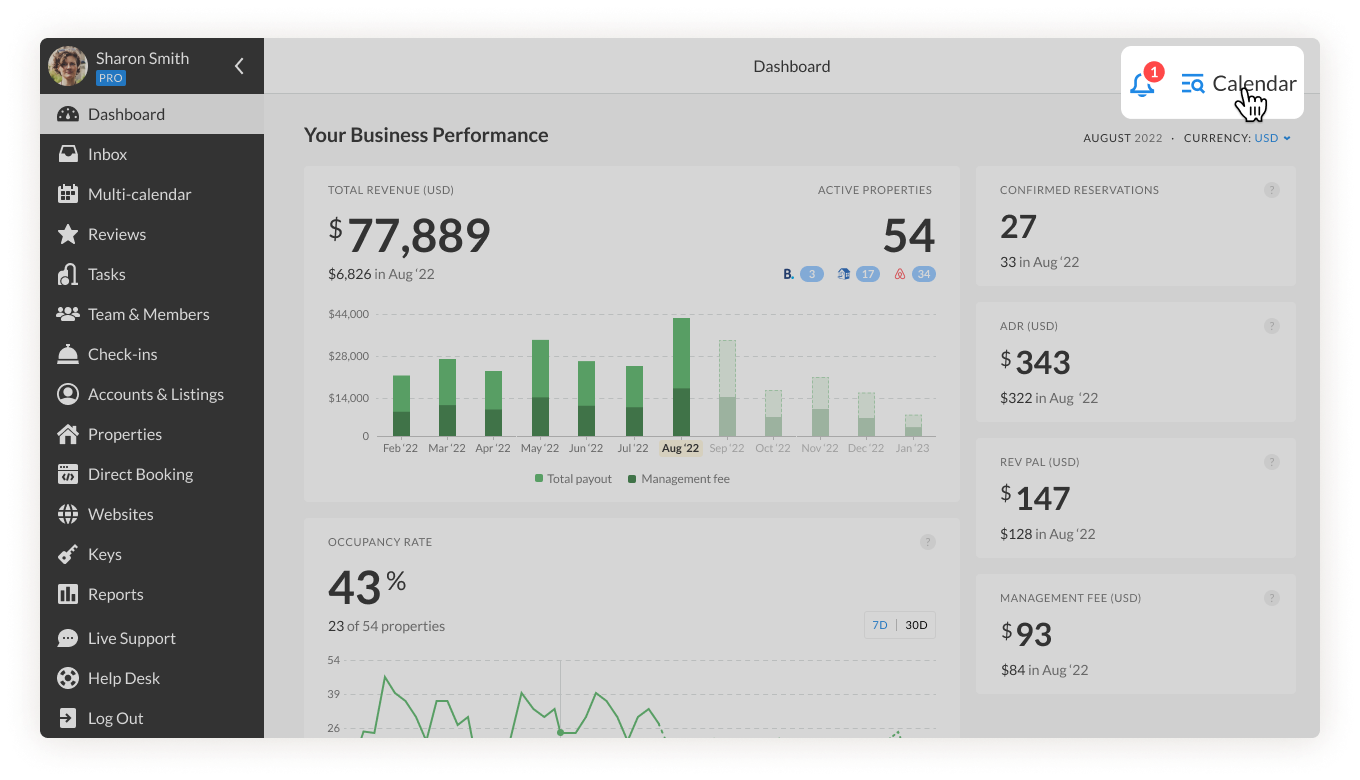
- Select the property.

- Click on any date on the calendar, and a new menu will pop up on the right-hand side of the screen.
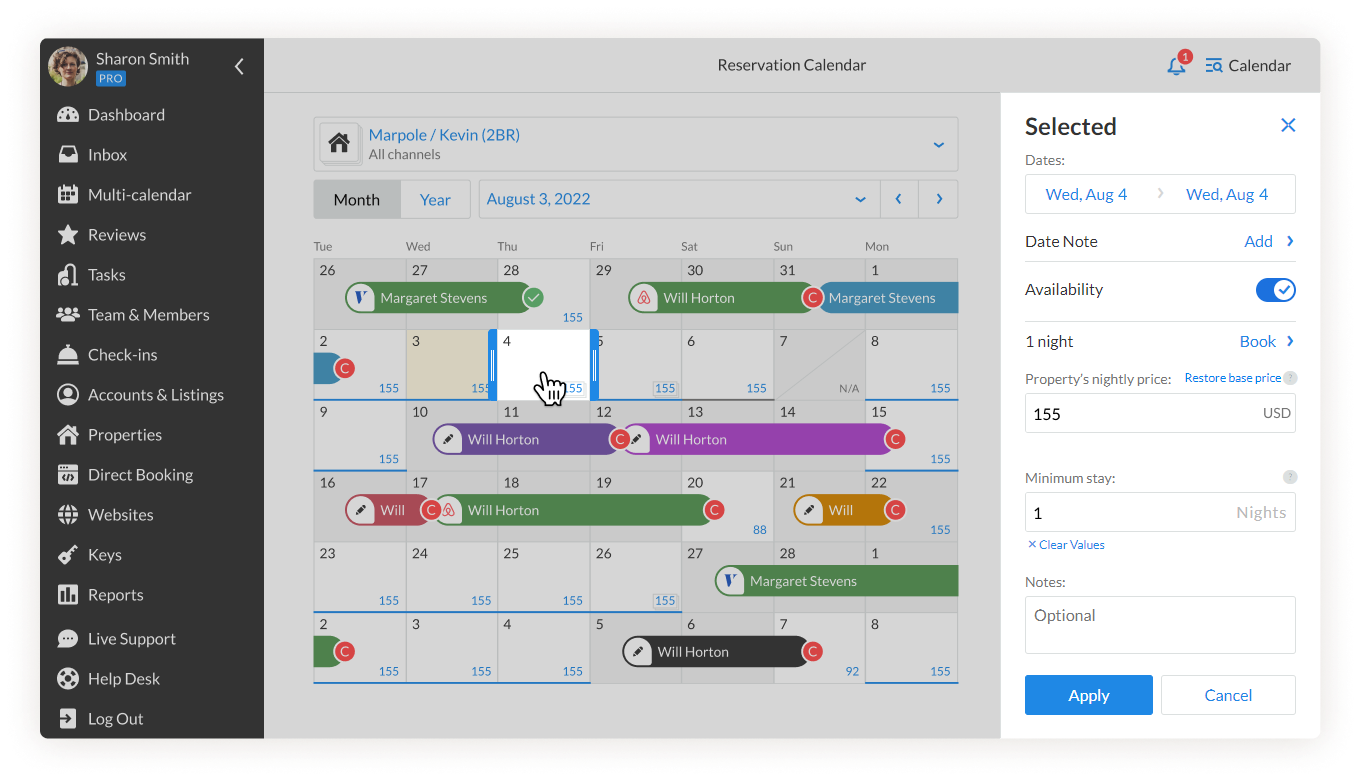
- Select the dates that you would like to be available. If it is a long period, you can also click on the date picker, select the start date and then select the final date, month, and year.
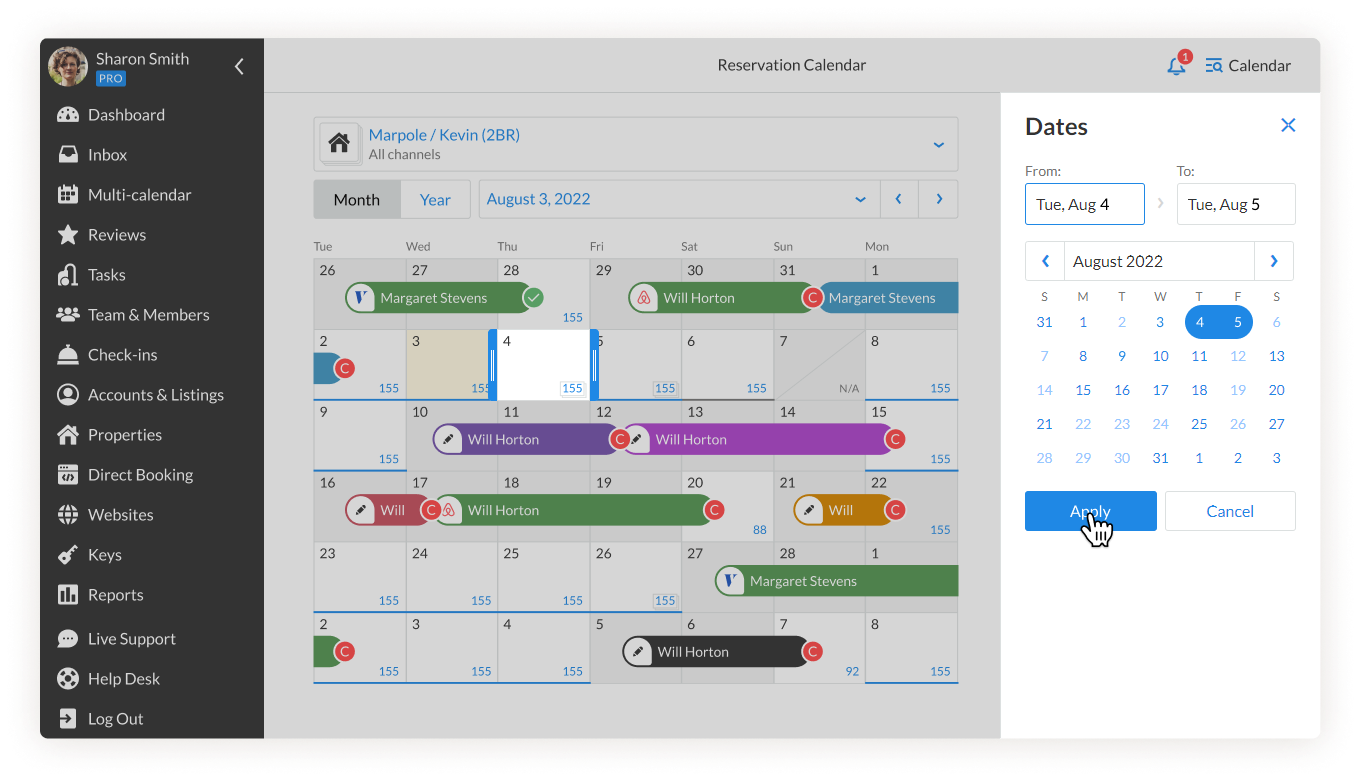
- Enable the availability toggle and set a price for those dates.
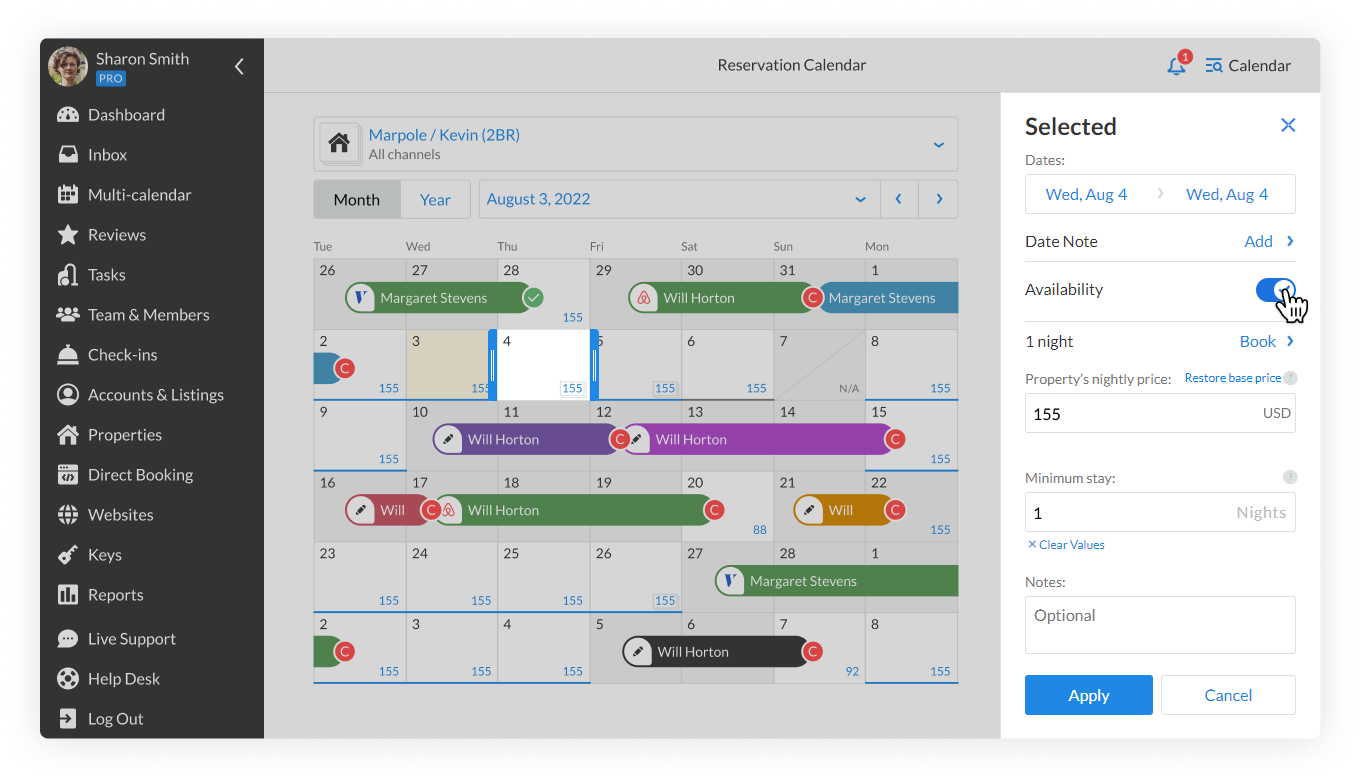
- Click on the Apply button to update.
Multi-calendar
To open the Booking.com property from the Multi-calendar, follow these steps:
- Open the Multi-calendar tab and find the Booking.com property.
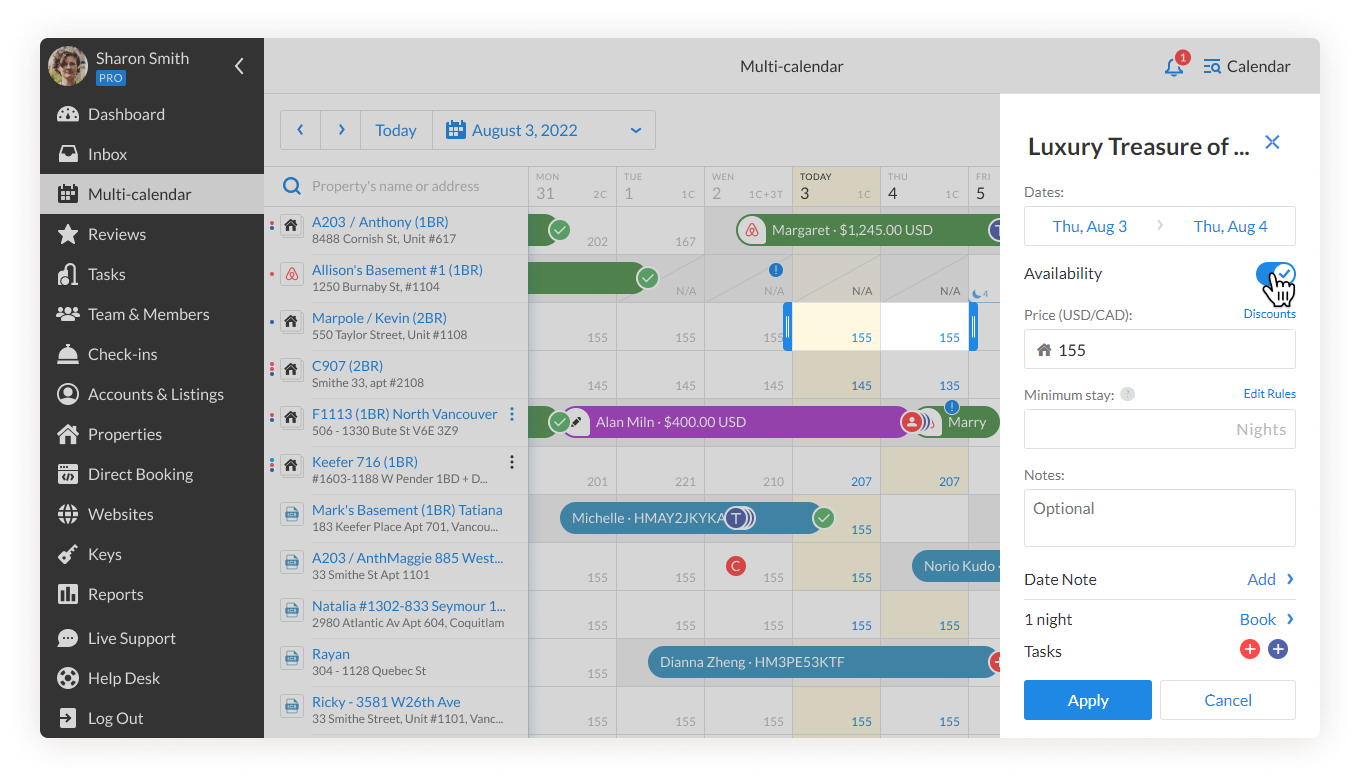
- Select the dates that you want to be available, enable the availability toggle, and set a price for those dates.
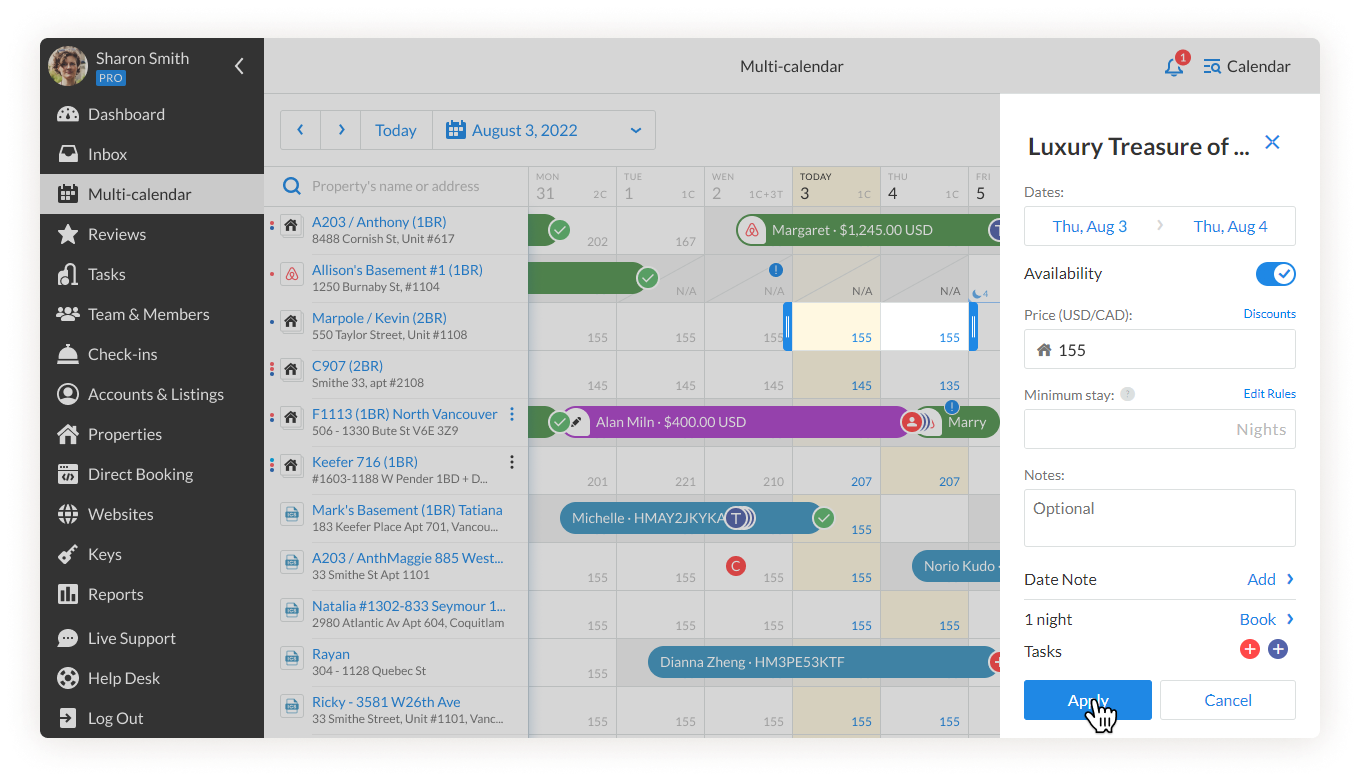
- Click on the Apply button to update.
Things to keep in mind:
-
- Whenever a Booking.com listing is connected with iGMS, the previously set prices will be reset. That’s why it’s very important to set the rates and availability on the calendar.
- Every time you connect a new listing, the Booking.com extranet will send a request to iGMS for approval.
- After making your property bookable, if you manage your listing on multiple platforms, such as Airbnb and Vrbo, make sure to group them with our Channel Manager.
- If you followed these steps and the property is still not available, please contact Booking.com support.
If you have any questions about connecting your Booking.com hotel and making it bookable, feel free to contact our Customer Experience Team at support@igms.com or via Live Chat.

