The iGMS Multi-calendar is a vital feature for your short-term rental business as it mirrors the most important data across all your vacation rental channels. By knowing how to read the data and use the Multi-сalendar’s smart microtools to your benefit, you can manage your property’s availability from one spot and with the least effort.
How to know if the date is available or unavailable on the Multi-calendar?
White cells mean that the dates are available for booking.
Green cells are actual reservations coming through to iGMS via the API from Airbnb and HomeAway.
Blue cells signify events (bookings, cleanings) that got synced from third-party platforms via iCal.
Black, violet, lilac, rose, orange and golden cells refer to manually created reservations.
Gray cells indicate unavailable for booking dates. When the dates are grayed-out, guests cannot book them on Airbnb, or HomeAway. Check out our video-tutor on what can cause the greyed out dates and how to resolve it: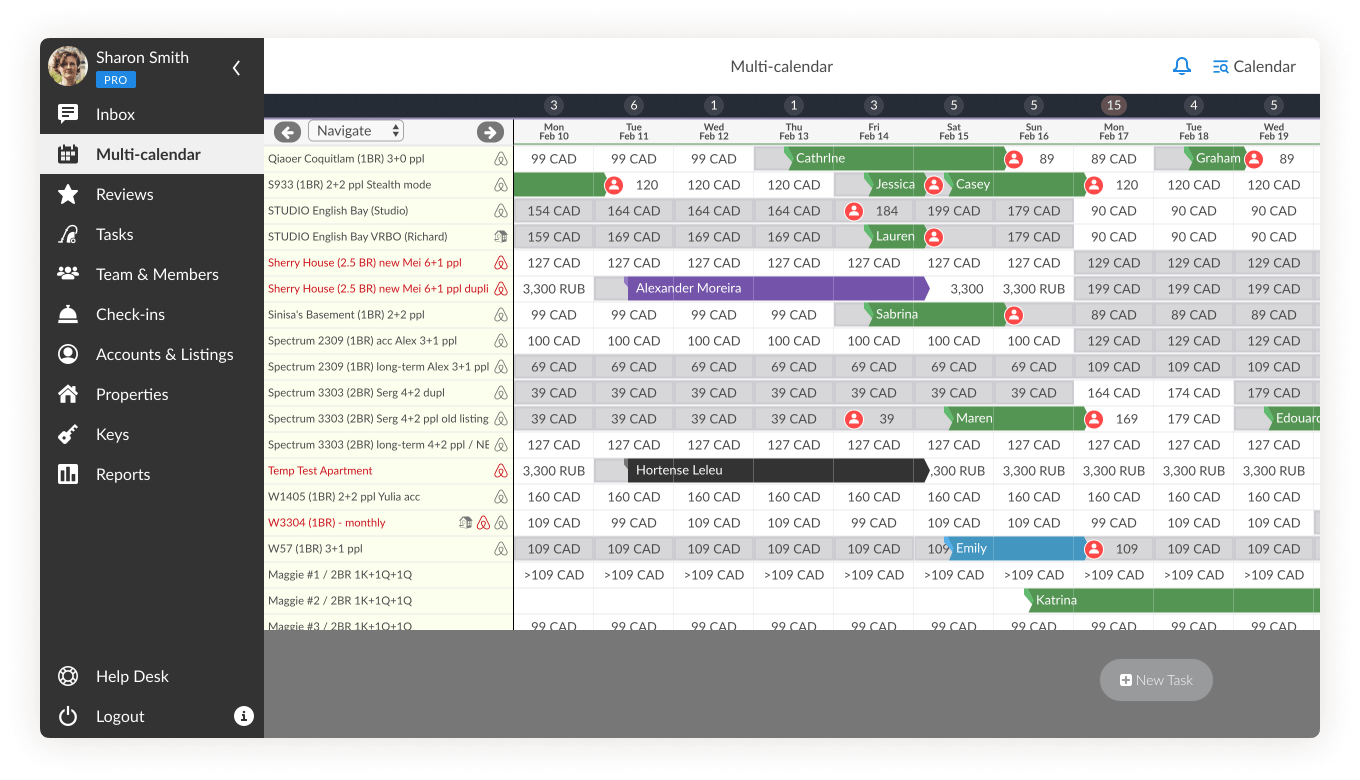
How to manage availability via the Multi-сalendar?
To keep your calendar’s dates visible to your prospective guests, you want to set up the availability and the minimum-stay rules so that they will help to sell the dates.
Minimum-stay rules will regulate the length of the stay based on how early or late the dates got booked, contributing to the higher occupancy rate.
Great news! All the adjustments for the property can be done via a few steps for one channel or a group of channels.
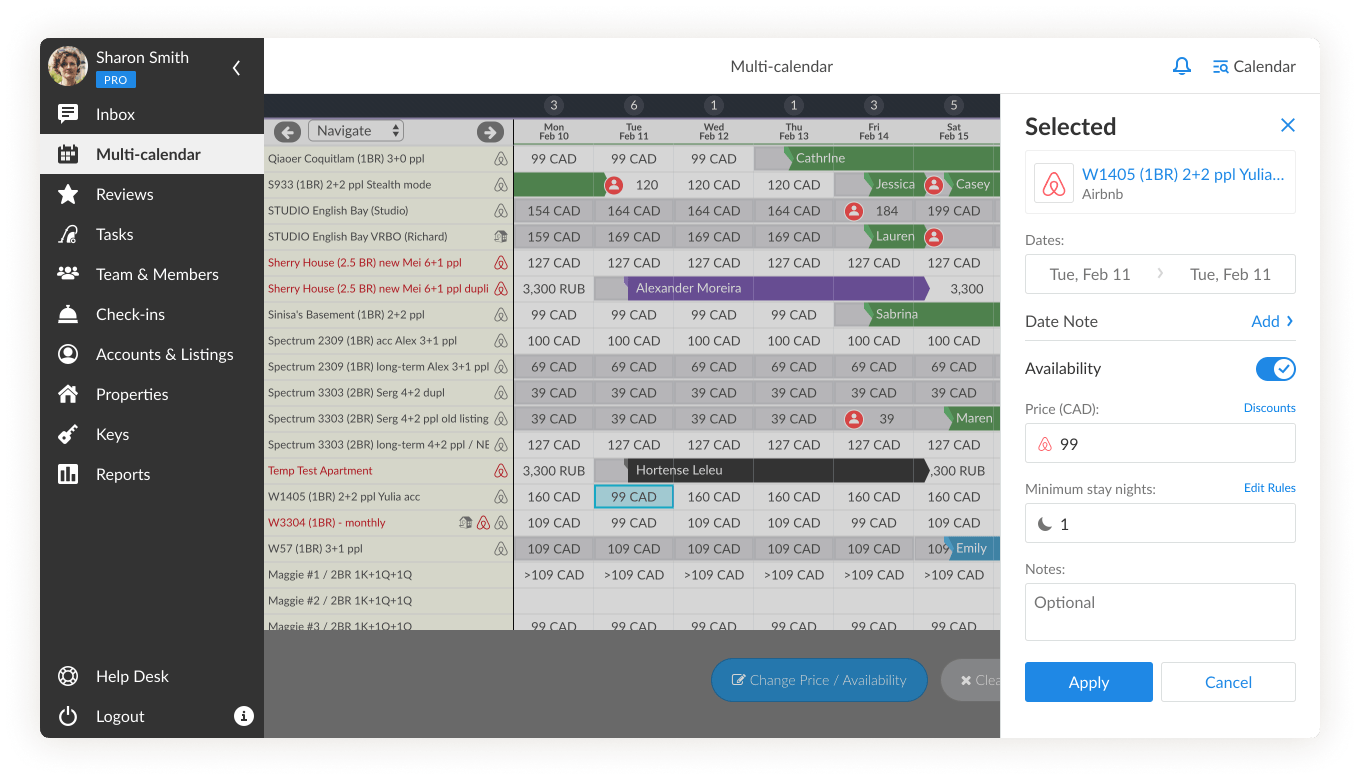
-
Click on a cell or cells to select them.
-
Click on the button Change Price/Availability to open the panel with settings and values.
-
If you are working on a grouped listings calendar, go to step 4. If you need to update the settings for a specific channel, choose it from the drop-down menu.
-
Enable or disable the Availability toggle and set the value of the Minimum Stay Nights field if needed. Once made, the changes will apply to both channels at the same time
-
Click Apply.
Note: If you use any smart pricing tools (e.g. Beyond Pricing) on the source platform end (Airbnb, HomeAway), their rules will override the ones you have set via iGMS.
What do “red frames” mean?
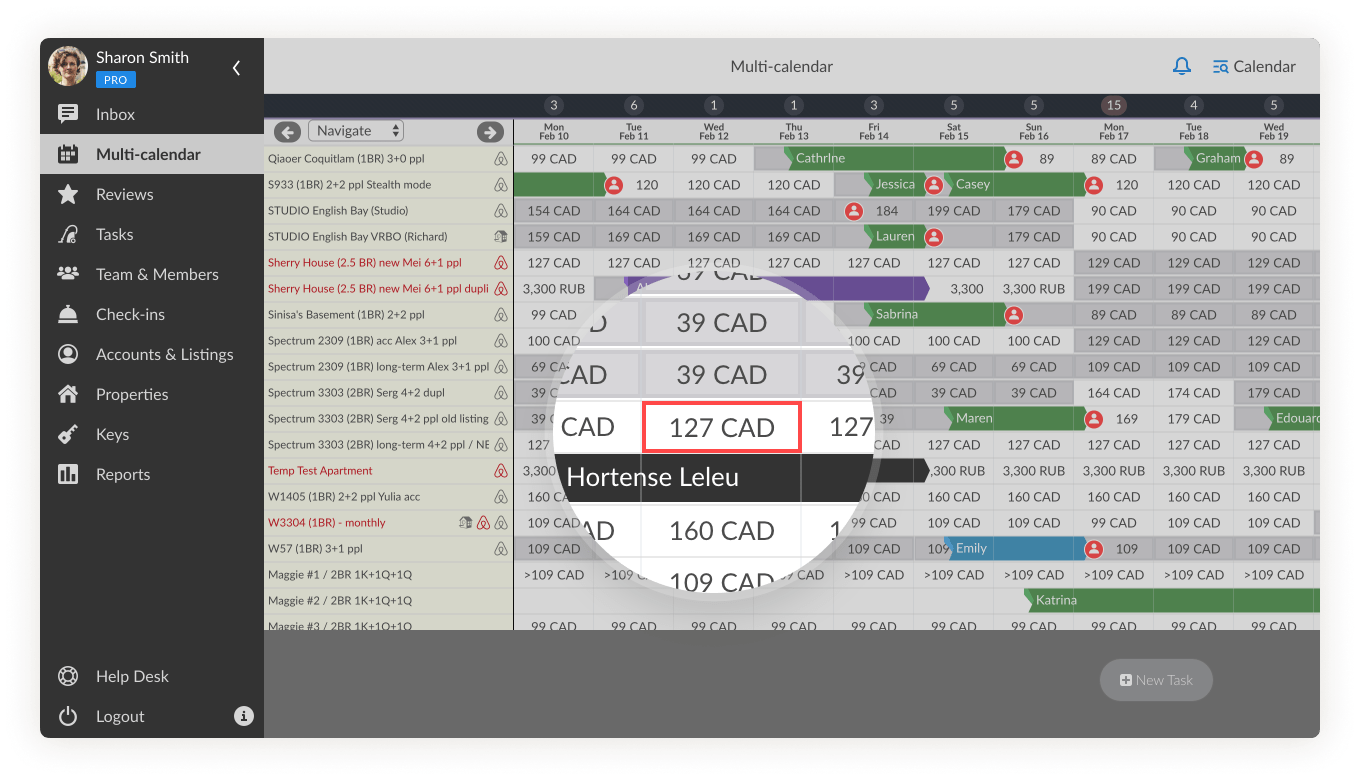
Red frames around cells indicate the difference between availability for the same dates the property has on different vacation rental platforms. If you encounter such an issue, please make sure that the property’s availability window (open for the booking time period) is set the same on Airbnb and HomeAway. Once the availability is synced for both channels, the red frames will disappear.
Find out how to resolve red frames on Multi-Calendar in our video guide.
If grayed-out dates persist when they shouldn’t and red frames won’t fade away after the regular sync, please ask our Customer Experience Team for assistance via email. We will be happy to answer any other questions about the iGMS Multi-calendar.

